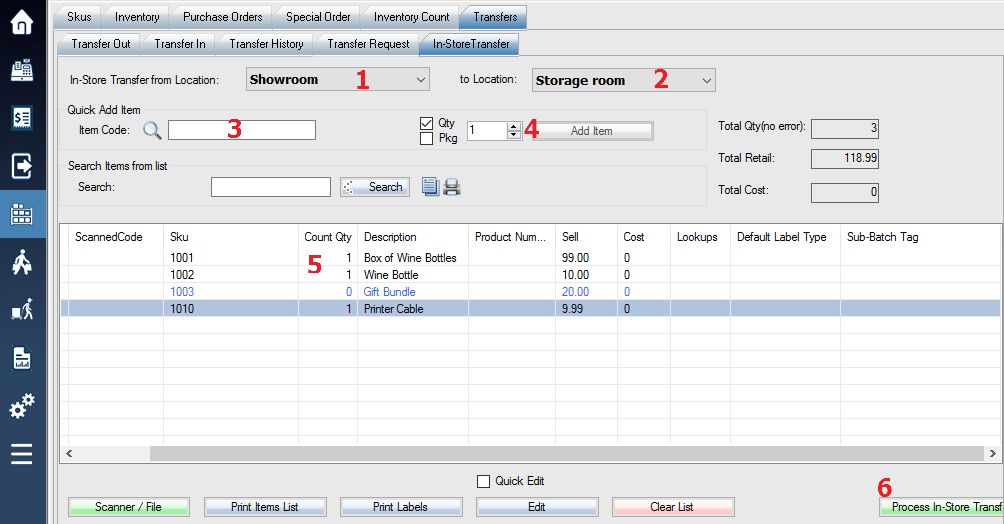1. To transfer a SKU to another in-store location, Login into the system and access the Products menu.
2. Select the Transfers tab near the top of the screen followed by the In-Store Transfer tab.
3. Overview of In-Store Transfer Tab:
Step 1: Select the Transfer from Location that you wish the desired inventory quantity to be transferred from.
Step 2: Select the Transfer to Location where you wish the desired inventory quantity to be transferred to.
Step 3: Add the SKU numbers that you wish to transfer quantities for.
Step 4: Enter the quantity (or package quantity) of the selected SKU that you wish to be added for In-Store transfer, then select Add Item.
Step 5: Once the SKU has been added to the transfer list, it will show down below.
Step 6: Select Process In-Store Transfer in the bottom right corner to complete it.
4. Select Yes on the prompt that appears.
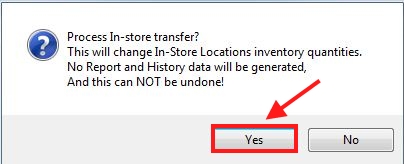
(This is a prompt to confirm that you want to process the In-Store Transfer, and there will be no report and history data generated.)
Once Yes is selected, the In-Store quantities will be changed and this process cannot be undone.