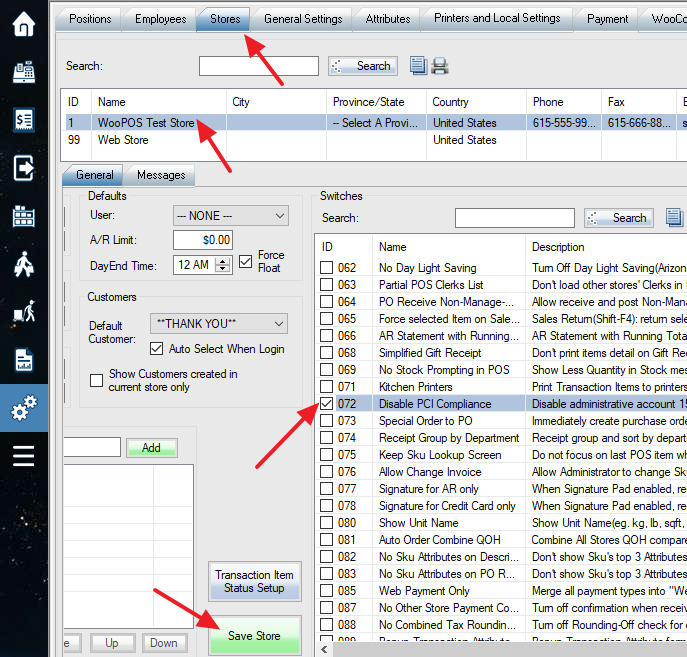You can turn on or turn off switches in store settings. In this example, if you turn on switch 072, you can use a simple password for the administrative account, and the password will be never expired.
You may need to restart POS after saving the settings.
List of switches:
| ID | Name | Description |
| 003 | Cash Drawer Open By Cash Transaction Only | Don’t Open Drawer if no cash paid or no cash changes |
| 004 | Disable 2nd POS Screen | Don’t show POS transaction info to customers on second monitor |
| 006 | Disable Discount Info | Don’t show discount info on 3″ receipt or full-size invoice |
| 007 | Item Qty Prompting in POS | Always show Change Quantity [F9] Screen when adding item to POS |
| 009 | Show Variation Description on PO | Show variation description on Inventory Order Report |
| 010 | Show Variation Description on Receipt | Append variation description to item description on 3″ receipt and full-size invoice |
| 011 | Show Full Variation Description on Receipt | Append variation group name and description to item description on 3″ receipt and full-size invoice |
| 012 | Merge Lines on Receipt | Merge multiple lines into a single line for items with same SKU and price on 3″ receipt and full-size invoice |
| 013 | Merge Variation Qty on Invoice | Merge and show variation quantity matrix for items with same SKU and price |
| 014 | PO Variation Matrix | Show Variation Qty Matrix on Purchase Order reports. (Unique variation attribute option alias is required) |
| 015 | Large Currency Amount | No Decimal on $ Amount |
| 016 | No Unit Price on Receipt | Extended Price only on 3″ Receipt |
| 017 | No Sku on Receipt | Don’t show Sku on 3″ Receipt |
| 022 | Simplified PO Report | Inventory Order Report without discount and tax info… |
| 023 | Margin on ListCost | Calculate Margin based on ListCost instead of LandedCost, or calculate sell price by inputting Suggested Margin |
| 024 | Margin on AvgCost | Calculate Margin based on AvgCost instead of LandedCost, or calculate sell price by inputting Suggested Margin |
| 025 | UPC on PO | Show UPC/EAN on Inventory Order Report and full-size invoice |
| 026 | Select Printer | Choose a printer when there are multiple printers in the local settings printer list |
| 027 | Enable Back Order | Wholesale Back Order |
| 028 | Receive Payment on Back Order | Receive Full Payment or Partial deposit on Wholesale Back Order |
| 029 | Advanced Recall Transaction | Changable Layaway, Special Order, Work Order. Allow partial Invoice. Items Status tracking… |
| 030 | Advanced Recall Transaction | When switch 029 is on and recall transaction, don’t popup item details window. Don’t allow partial invoice |
| 031 | Advanced Recall Transaction | When switch 029 is on, resave or finalize work order by selecting transaction type in payment window |
| 032 | No Decimal Point on Payment Amount | Cash Register way to input. Eg, enter 100, then the amount is $1.00 |
| 034 | Duplicate Product Number | Popup Sku selection in POS if Duplicate Product Number, Serial Number or Group Name found |
| 035 | Product Number on Receipt | Print Product Number in Decription on 3″ receipt and full-size invoice. See switch 036 |
| 036 | Product Number on Receipt | Print Product Number instead of SKU on 3″ receipt and full-size invoice. See switch 035 |
| 037 | 5-decimal Retail Price | Maximum 5 decimal points on Sell Price |
| 038 | No Clerk on Receipt | Don’t print sales clerk on 3″ receipt or full-size invoice |
| 039 | Show Member ID | Show Member ID as prefix of customer name on reports |
| 040 | Show Customer Address | Show customer shipping address on 3″ receipt |
| 041 | Use Current Shipping Address | Use current newest shipping address when re-print invoice |
| 042 | Choose Pickup Order Local Tax Rate | Ask Pickup or Delivery if different tax rate based on shipping address detected |
| 043 | Choose Pickup or Delivery | Always ask Pickup or Delivery |
| 044 | Editable Bundle | Change items price and quantity, add or remove items in the Bundle |
| 045 | Dynamic Package/Bundle | Build package by ending Sku PACKAGEEND, input package description and price, sub-items price will be hidden on invoice |
| 046 | No Discount Message on Bundle | Don’t show discount on Bundle items |
| 047 | Hide Bundle sub-items price | Hide Bundle sub-items price on 3″ receipt and full-size invoice. Related switch 106 |
| 048 | Alternative Payment Receipt | When receive payment, print AR statement or origial transation with all related payments |
| 049 | Points to Coupon | Convert to Coupon once points reach minimum redeem points |
| 050 | Simplified Gift Receipt | Don’t print items detail on Gift Receipt |
| 051 | POS Delete Item | Ask Delete or Insert Negative Line when [F11] delete item in POS |
| 052 | Recall Other Store’s Transaction | Allow recall and change other store’s Layaway, Special Order, Work Order |
| 053 | Clerk Full Name | Show sales clerk full name in POS |
| 054 | Show Cost in POS | Show Cost and Margin in POS, permissions required. Related switches 023, 024 |
| 055 | No over-payment | Don’t allow over-payment and cash back |
| 056 | Transfer Count Sheet | Print transfer count sheet when printing transfer out slip |
| 057 | Keep Original Price | Ignore auto-discount rules for recalled transaction |
| 058 | Round Up Package Qty | Automatically round up the quantity of an item in the POS to the package quantity |
| 059 | Show Customer Info to Customer | Show or input customer info on second monitor(if applicable) |
| 060 | Show Customer Name | Show customer name on second monitor(if applicable) |
| 061 | No Returns on THANK YOU | Don’t allow Returns or negative sales under **THANK YOU** customer |
| 063 | Partial POS Clerks List | Don’t load other stores’ Clerks in POS dropdown list |
| 064 | PO Receive Non-Manage-Stock Items | Allow receive and post Non-Manage-Stock items in Purchase Order |
| 065 | Force selected Item on Sales Return | Sales Return(Shift-F4): return selected item instead of lowest price item |
| 066 | AR Statement with Running Totals | AR Statement with Running Totals(Balance on each line) |
| 067 | AR Statement By Store | Only Show current store transactions on AR Statement |
| 068 | No Low Stock Warning | Don’t Show Less Quantity in Stock message |
| 069 | Low Stock Warning in POS | Show Less Quantity in Stock message if QOH<=0 |
| 070 | Low Stock All Stores | Use QOH from all stores for low stock warning, special order and back order |
| 071 | Kitchen Printers | Print Transaction Items to printers which have KitchenPrinters Sku Attribute setup |
| 072 | Disable PCI Compliance | Disable administrative account 15 minute idle logout and strong password policies. (Use at your own risk!!!) |
| 073 | Special Order to PO | Immediately create purchase order after special order transaction |
| 074 | Receipt Group by Department | Receipt group and sort by department |
| 075 | Keep Sku Lookup Screen | Do not focus on last POS item when [F5] Sku Lookup screen shows up |
| 076 | Edit Invoice Item | Allow Administrator to change Sku, Description and sales clerk in POS F3 Recall Transactions–>More–>Item Details |
| 077 | Signature for AR only | When Signature Pad enabled, require signature only if paid by AR |
| 078 | Signature for Credit Card only | When Signature Pad enabled, require signature only if paid by Credit Card |
| 079 | No Spaces In Barcode | Don’t add spaces at end of barcode to fit the barcode width |
| 080 | Show Unit Name | Show Unit Name(eg. kg, lb, sqft, 750ml) on invoice |
| 081 | Auto Order Combine QOH | Combine All Stores QOH compares with Reorder Point in PO Auto Order section for multi-store and basic(non-formula) option |
| 082 | No Sku Attributes on Description | Don’t show Sku’s top 3 Attributes as description on reports |
| 083 | No Sku Attributes on PO Report | Don’t show Sku’s top 3 Attributes as description on PO reports |
| 085 | Web Payment Only | Merge all payment types into “Web Payment” when importing web transactions |
| 086 | Web Attributes | Import Web Attributes from Excel to Web Info screen instead of downloading Web Attributes from web |
| 087 | No Other Store Payment Confirmation | Turn off confirmation when receive a payment on a transaction initially done in another store |
| 088 | No Combined Tax Rounding-Off | Turn off Rounding-Off check for combined total tax rate |
| 089 | Popup Transaction Attribute | Popup Transaction Attribute form at end of transaction, before payment window |
| 090 | PO Total Rounding-Off | Rounding-Off on purchase order’s grand total instead of item/line total |
| 091 | Allow Extra Payment | Allow to receive extra payment on fully paid transactions |
| 092 | Uncheck “Discount On Reg. Price” | Uncheck “Discount On Reg. Price” checkbox in “F2 Discount” when using QuickLaunch buttons, eg: {Discount}All10% |
| 095 | Ask Email | Ask customer Email if it’s blank when creating or selecting customer |
| 096 | Uncheck “Discount On Reg. Price” | Always Uncheck “Discount On Reg. Price” checkbox in “F2 Discount” |
| 097 | Average Cost In Red | Show Average Cost in red if below minimum landed cost or over maximum landed cost |
| 098 | Hide WooPOS Logo | Hide WooPOS logo tile in home screen |
| 099 | Multi-batch Dayend | Allow multiple dayend batches/shifts for stores open 24 hours |
| 100 | Change Transaction Date | Allow administrators to change transaction date in F3 Transaction screen by double clicking the date |
| 101 | Auto Assemble | Automatically assemble or dissemble main product if QOH is not equal to zero |
| 102 | Bulk Update Products | Allow administrators to hold CTRL key and click SAVE (SKU) button to bulk update selected SKUs |
| 103 | Bulk Delete Products | Allow administrators to delete selected SKUs |
| 104 | Purchase Transaction | Print purchase invoice if transaction total is negative for buy back, trade-in, buy and sell |
| 105 | Apply to Variations | Apply changes to all variation SKUs when saving main SKU |
| 106 | Hide Bundle sub-items | Hide Bundle sub-items on 3″ receipt and full-size invoice. Related switch 047 |
| 108 | Add Points Message | Add points balance message to full-size invoice |
| 109 | Quick Edit SKUs | Quick edit description, price and quantity in Skus tab |
| 110 | Last Order Price | Always use same price for same item and same customer from last invoice |
| 111 | POS Choose Location | Popup selection of In-Store Locations in POS. Double click the location cell to edit |
| 112 | Add Shipping Cost | Add SHIPPING SKU to every transaction |
| 113 | Recall Invoice | Allow recalling and making changes to outstanding Invoice transaction. Related switch 076 |
| 114 | Auto Redeem Store Credit | Always ask to apply store credit in payment window |
| 116 | Web Order Invoice date | Use current date time instead of the web order date time when converting web order to invoice |
| 117 | Web Order to Special Order | Tag Items on Web Order as On-Special-Order if not stock in all stores |
| 118 | Disable SKU AutoComplete | Disable SKU AutoComplete prompting in barcode scanning input box |
| 119 | Merge Payment Types | Merge all integrated payment types into Visa |
| 120 | Merge Payment Types | Merge all integrated payment types into Visa, except DEBIT and EBT |
| 121 | Default to Work Order | Alway automatically select Work Order in payment window when “Finish and Pay” |
| 122 | Default to Work Order | If Back Order items added, select Work Order in payment window when “Finish and Pay” |
| 126 | One-year Revenue | Always reset customer total revenue for past 12 months period |
| 127 | Disable SKU Checking | Disable duplicate SKU checking when creating new SKU on different computers |
| 128 | Invoice PDF Copy | Keep a copy of PDF invoice in receipt folder when full-size invoice is printed |
| 129 | Year in Transaction# | Add two digits of the year to transaction sequence number. This will apply to all stores |
| 130 | Allow Less GC# | Allow gift card number less than 8 Characters |
| 131 | Disable AUTO GC# | Disable automatical gift card number |
| 149 | Web Variation Description | Use different description/title for variations of web items |
| 151 | No Description Overwriting | Do not overwrite description when synced with web |
| 152 | No Product# Overwriting | Do not overwrite product number when synced with web |
| 153 | No Price Overwriting | Do not overwrite price when synced with web |
| 154 | No Attribute Set Overwriting | Do not overwrite attribute set when downloading from web |
| 155 | No Sale Price Overwriting | Do not overwrite sale price when synced with web |
| 157 | No Department Overwriting | Do not overwrite department when synced with web |
| 159 | No Brand Overwriting | Do not overwrite brand when synced with web |
| 161 | No Cost Overwriting | Do not overwrite cost when synced with web |
| 163 | No Tax Overwriting | Do not overwrite taxable when synced with web |
| 165 | No Customer Type Overwriting | Do not overwrite customer type when synced with web |
| 166 | No Image Resizing | Keep the original images when uploading to web for images over 600 pixels in height |