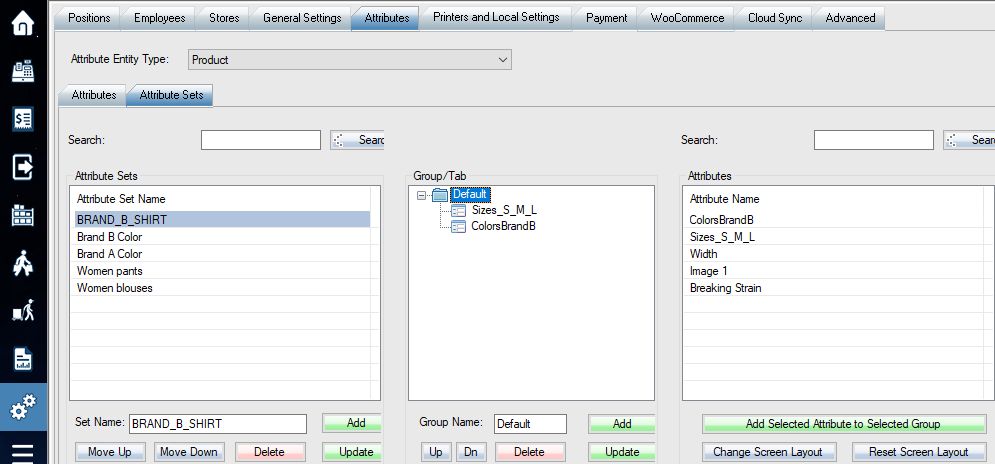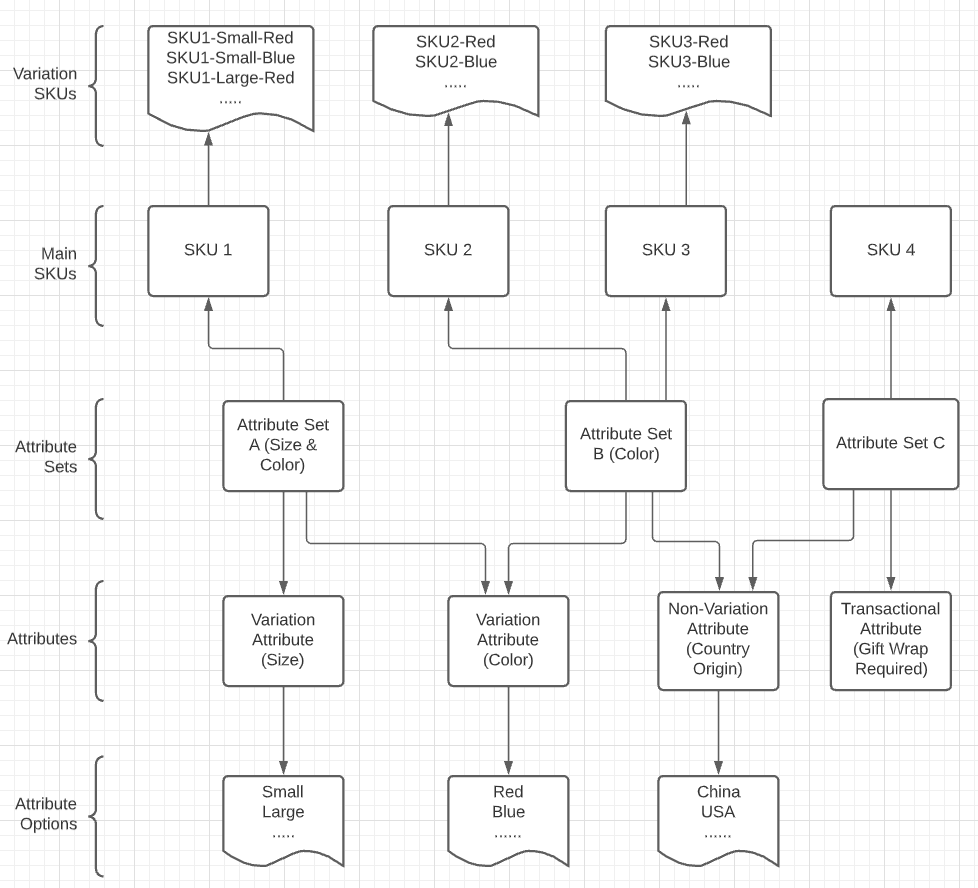WHAT IS PRODUCT ATTRIBUTE?
WooPOS provides you with a flexible functionality to set properties to each product in a catalog. To describe a product (or an SKU), WooPOS offers a few built-in attribute fields as SKU, Description, Product Number, Department, Vendor, Brand, Season, etc. However, more attributes are usually required to better describe a product. Using product attributes you can set such product features as color, size, width, height, etc. Generally, any information that makes the product unique can be displayed using product attributes. Based on the catalog and product structure, it is possible to use one of the following attribute types: Decimal, Integer, CheckBox, Text, Date, Select Box, Multiline Text, Image, HTMLEditor, File, CheckBoxes. Product attributes can be used not only to show the individual characteristics but as a tool for navigation to filter products in the catalog.
Example: Product Sizes and colors come in different ways as:
Sizes of Men shirts can be labeled as S, M, L, XL
Sizes of Women blouses can be labeled as 2, 3, 4, 5
Sizes of Men pants can be labeled as 32, 34, 36, 38
Sizes of Women pants can be labeled as 8, 10, 12, 14
Colors of Brand A can be labeled as Chocolate, Ocean, Sky, Candy
Colors of Brand B can be labeled as Blue, Red, Black
Colors of Brand C can be labeled as C1, C2, C3, C4
Then the attributes could be created as below:
| Attribute Name | Type | Options | For Variation |
| Sizes_S_M_L | Select box | XS | S | M | L | XL | 2XL | Y |
| Sizes_Women blouse | Select box | 2 |3 | 4 | 5 | Y |
| Sizes_Men pants | Select box | 32 | 34 |36| 38 | Y |
| Sizes_Women pants | Select box | 8 | 10 | 12 | 14 | Y |
| ColorsBrandA | Select box | Chocolate| Ocean| Sky| Candy | Y |
| ColorsBrandB | Select box | Blue| Red| Black | Y |
| ColorsBrandC | Select box | C1| C2| C3| C4 | Y |
WHAT IS ATTRIBUTE SET?
An attribute set is a list of certain individual product attributes, which fully describe all product’s characteristics. The attribute set is used during every new product creation. This step lets one add all import information about the product in one step. Every single set is a combination of specific attributes.
The attribute setup page is divided into 3 sections:
1. Attribute Set Name – a unique name for the Set. You can use a combination of attributes’ names or catalog name as attribute set name.
2. Attribute Group – a combination of attributes that are related to each other. For example, group “Prices” combines all attributes related to product prices, such as “price”, “special prices”, “cost”, etc. Please leave the group name as “Default” if you don’t need more than one group.
3. Attributes – attributes which can be included by drag-and-drop from “Attributes” column to any group
As an example, a new SKU for a men shirt needs a Size and a Color (as named by the brand ColorsBrandB). So to make those two attributes available as description choices, we would create the AttributeSetName labeled as BRAND_B_SHIRT where we group the attributes Sizes_S_M_L and ColorsBrandB. This way, when the Attribute_set named BRAND_B_SHIRT will be selected, the two attributes grouped under it will appear to be selected as needed to complete the description of the SKU.
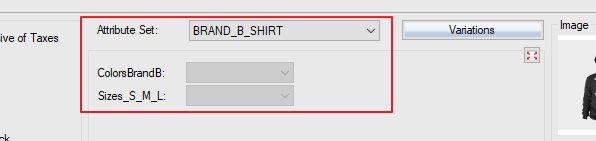
It is important to plan product structure correctly before creating or importing SKUs to avoid possible issues related to the attribute set.
Related article: Adding new attribute