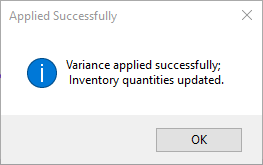**The general inventory count guide can be found here.**
1. The last step in your overall inventory count is applying your variances, which will correct your inventory in your POS system to match your physical count.
2. Before you apply your variance and end the inventory count make sure that:
1). All inventory has been counted and all batches loaded from scanners.
2). All reports you wish to view or save have been printed and saved for later viewing.
3). All variances have been investigated and either corrected or accounted for.
3. Select the View /Apply Result tab from the Inventory Count screen. To apply variance, select the Apply Variance button at the bottom of the screen.
This is not reversible, therefore ensure that you are completely satisfied with your variances before you overwrite any of your inventory.
4. A confirmation window will be displayed prompting you to confirm whether or not you would like to apply variance. You need to type “UpdateQOH” to confirm and then press OK.
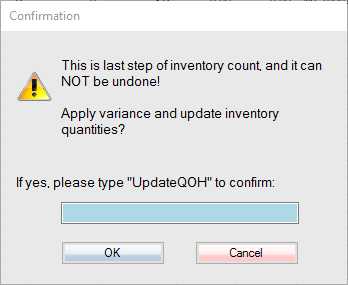
5. A dialog box will pop up telling you that you have successfully applied the variance and completed the inventory count.