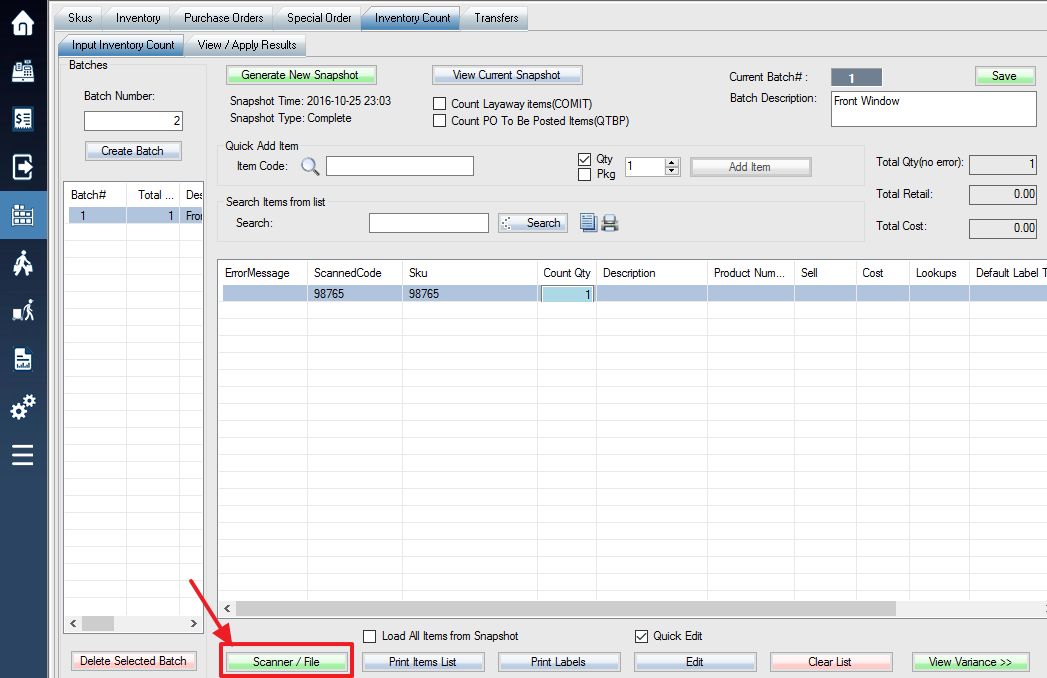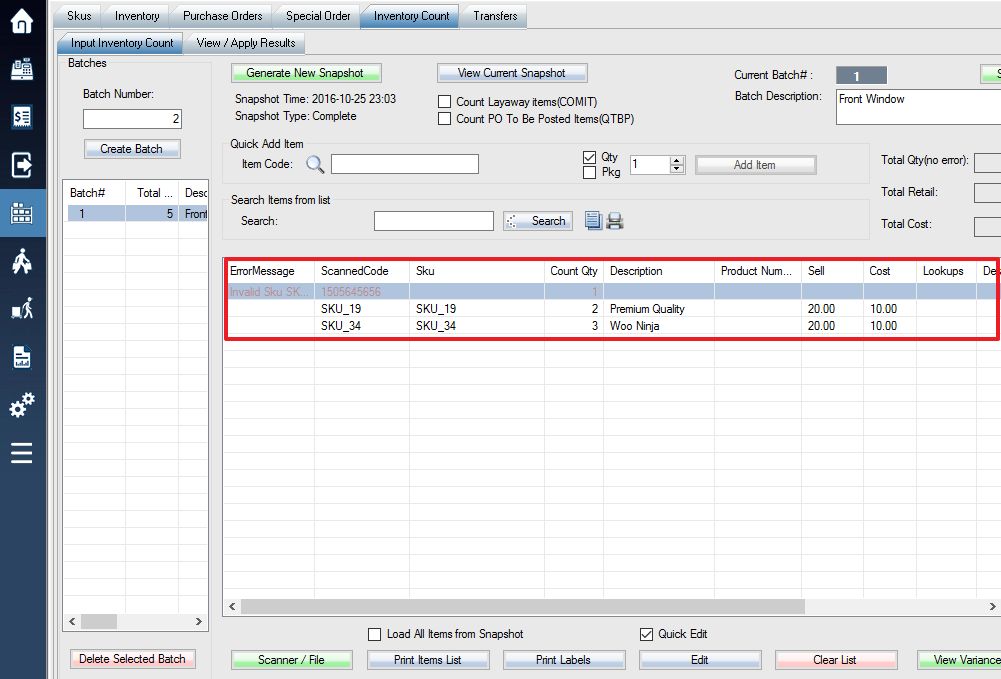** The general inventory count guide can be found here.**
If you are loading count list for a purchase order or inventory transfer, skip this part and directly go to the next section.
To upload your scan list from any inventory count scanner, first, Login into the system and access the Products menu. Select the Inventory Count tab, then Scanner/File
**If you have not already done so, create a Batch with the ID of your choice. (see: Creating Batches)**
**Ensure that your Inventory Scanner is plugged into your computer**
**Ensure that the batch is empty. If not, clear the list, or create a new batch**
Option 1: Through Cable
If you connect the scanner through cable, select Load Scan List from the window that appears.
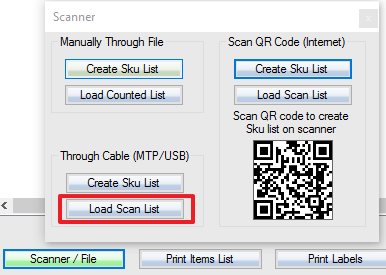
Option 2: WiFi QR code scanning
If you have internet access on the scanner and the computer, you can Load Scan List by scanning the QR code.
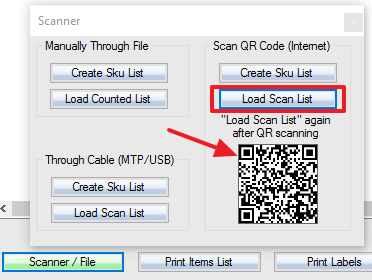
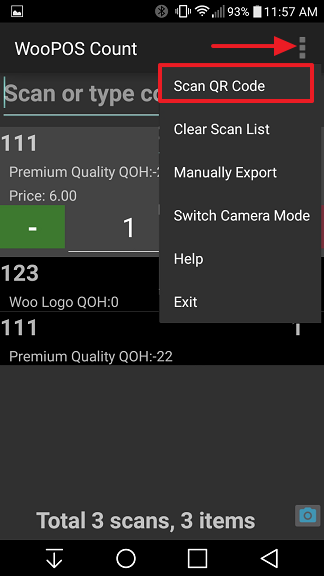
Click the button again after you upload the scan list on the scanner.
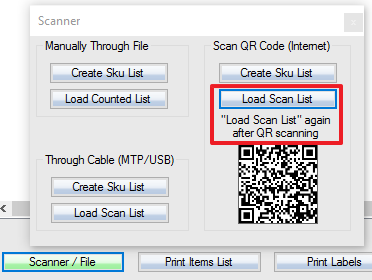
Option 2a: Submitting from Scanner
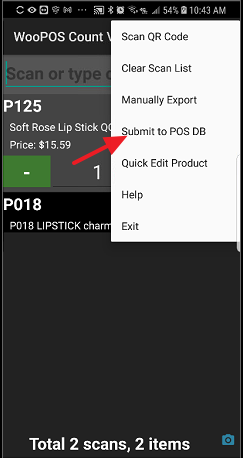
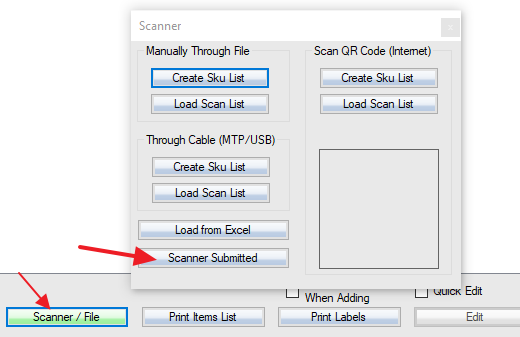
Option 3: Through File
If you have trouble to load the list, or you have manually exported the scan list, please try to load the files.
If successful, your SKU(s) should appear like in the image below: