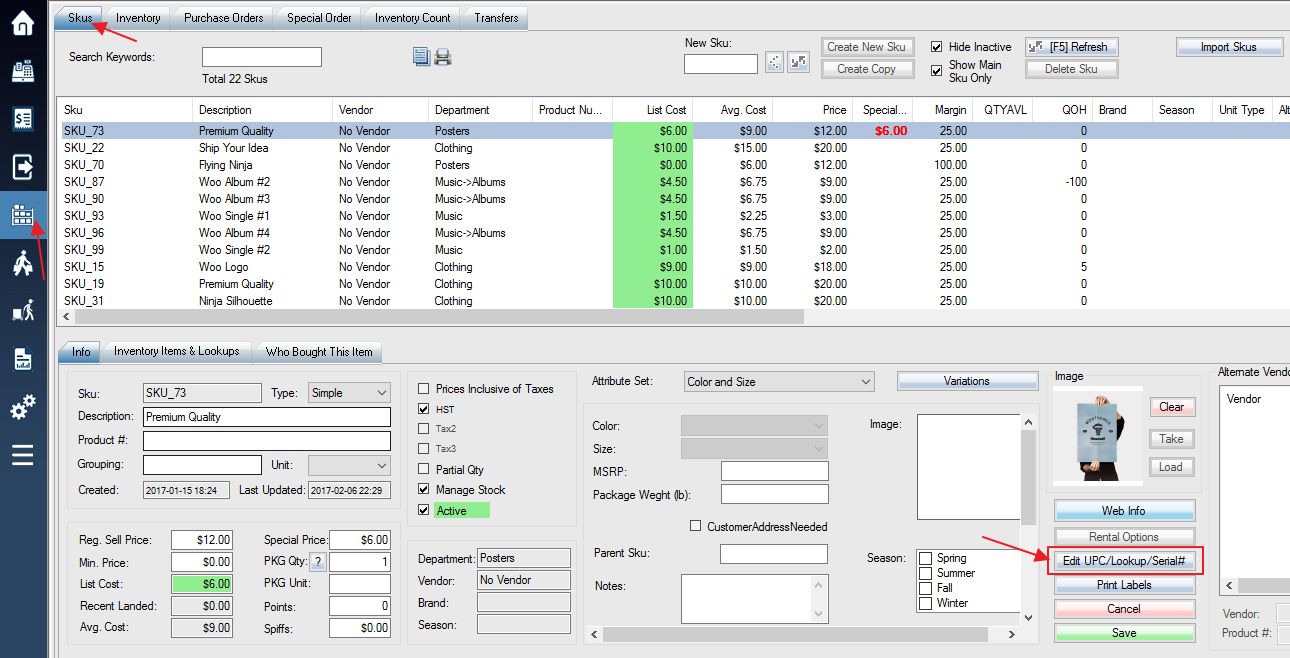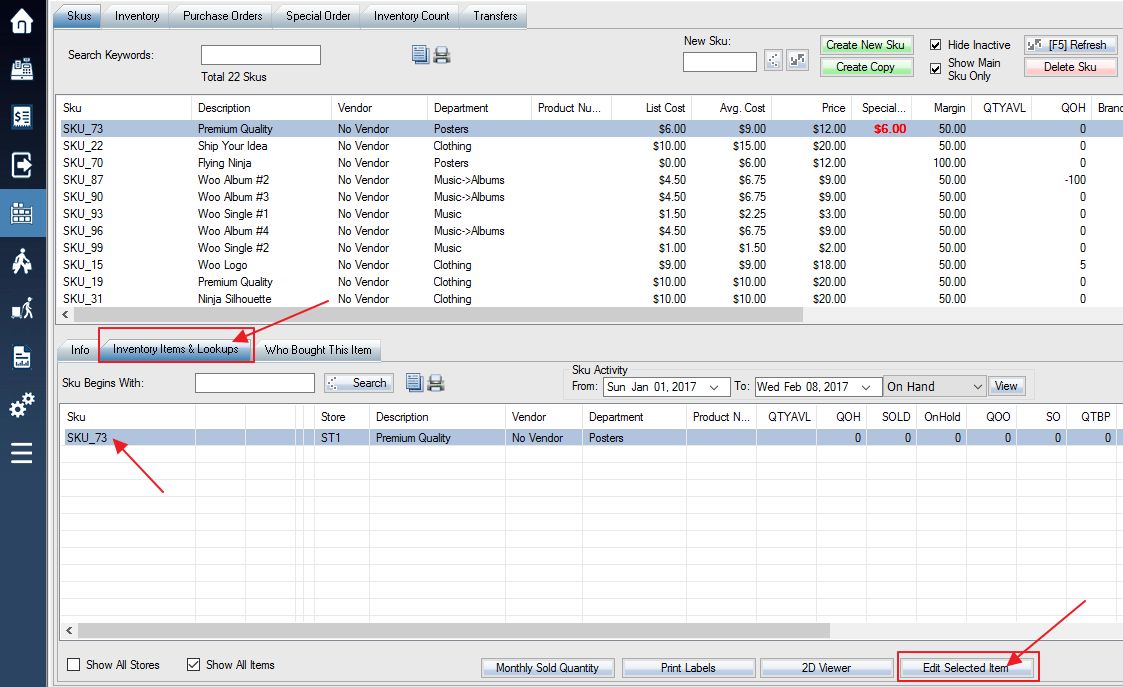An easy way to look up an item is to associate a manufacturer’s UPC/EAN/GTIN with the item. You can do this from the Products menu.
1. From the Products screen, select the Skus tab and the Edit UPC button.
2. You can also select Inventory Items & Lookups tab and press the Edit Selected Item button on the bottom of the screen.
3. This will bring up the Edit Inventory Items window. In this window select the Lookup/UPC tab.
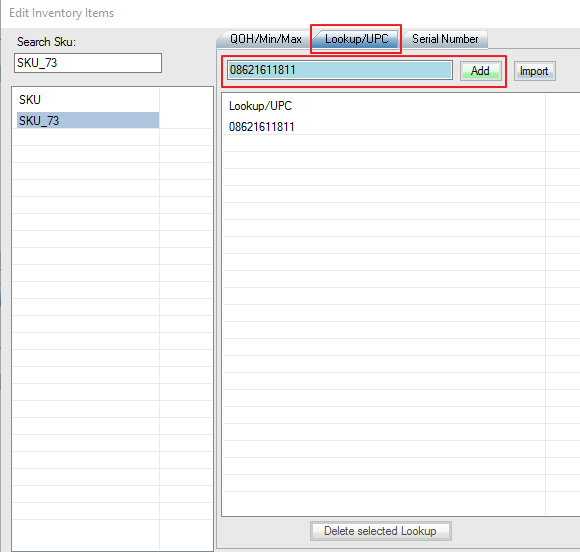
4. Use the field to type in or scan the UPC or other lookups you would like to add to your item:
Step 1: Type in the full UPC code and then click the Add button (or press the ENTER key) to enter it and add it to the list of UPCs.
Step 2: Once you have added the UPC in, it will appear in the Lookup/UPC list as shown in the image above.
5. Close the window once you have finished adding your information. You can now look up the item in various windows by scanning or manually typing in the UPC rather than by SKU.
Related: Import Lookups from Excel