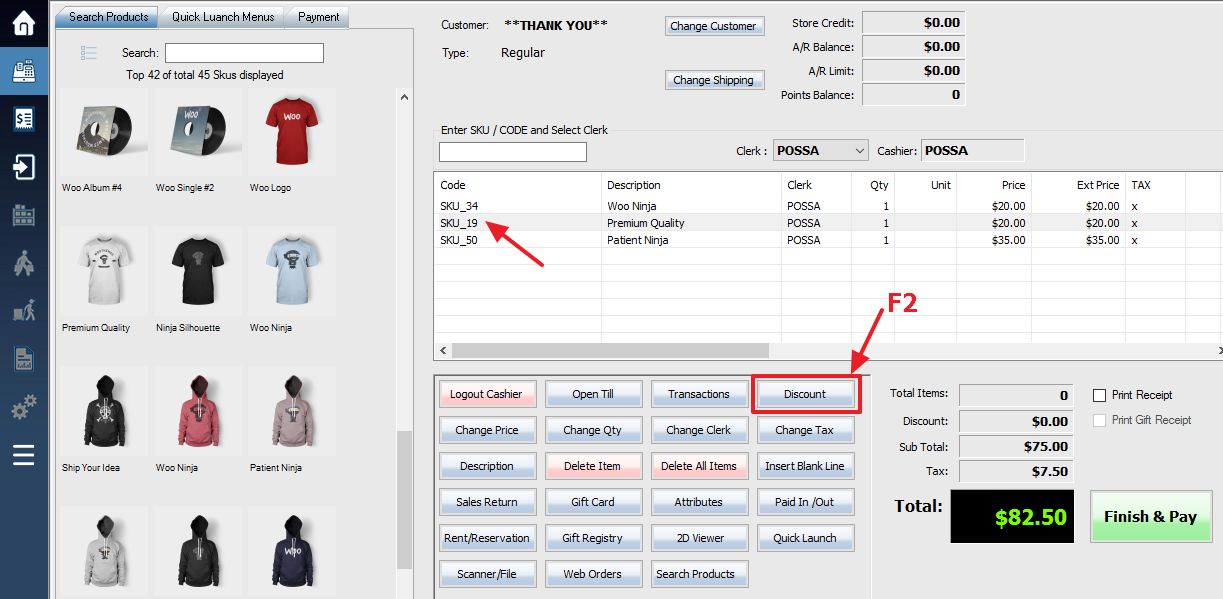From the transaction window select the item you would like to discount and press the Discount button or hit the F2 key to enter the Discount menu. Note that the discount menu is unavailable if no items are entered into the sale.
In the Discount window there are three options for applying your discount. You can lower the price by a percentage using the % Off field, subtract a set amount using the $ Off on Unit Price field, or simply set the price to whatever you prefer using the New Unit Price field.
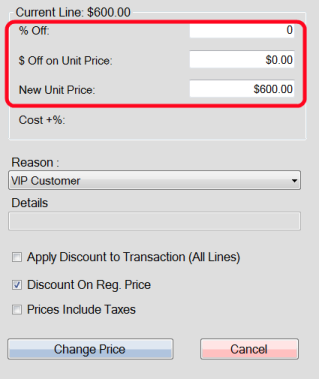
Next, you will select a reason for the discount. Select the Reason field for a drop-down list of allowed discount reasons. These are set during inventory setup.
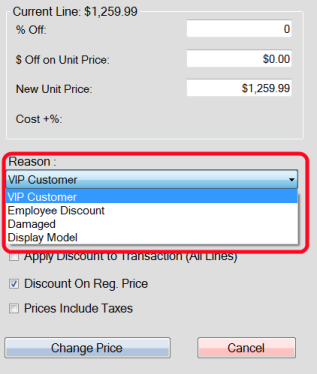
Once you have selected a reason you can use the Apply Discount to Transaction (All Lines) checkbox to apply the selected discount to all items within the transaction. The Discount On Reg. Price checkbox should be used if you wish to apply the discount to the regular price of the item(s), rather than an already discounted price. Check Prices Include Taxes if taxes are already included in your prices and not added at the end of the transaction.
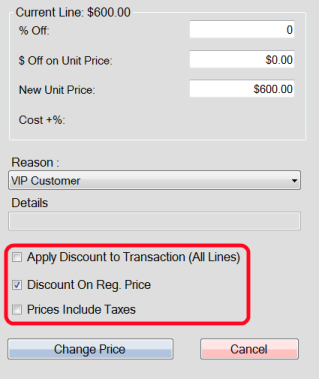
Once you are satisfied with your selections, press the Change Price button to change the price(s) and return to your transaction for completion of the sale.
You can also use a coupon or quick launch button to apply the discount.