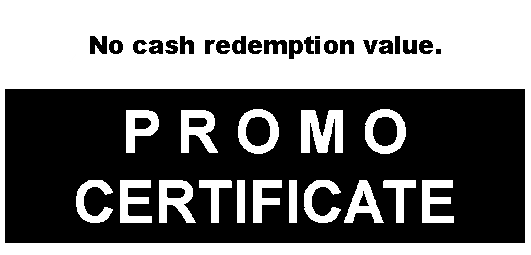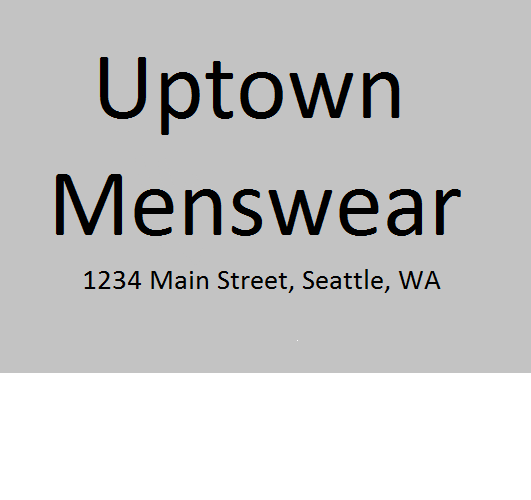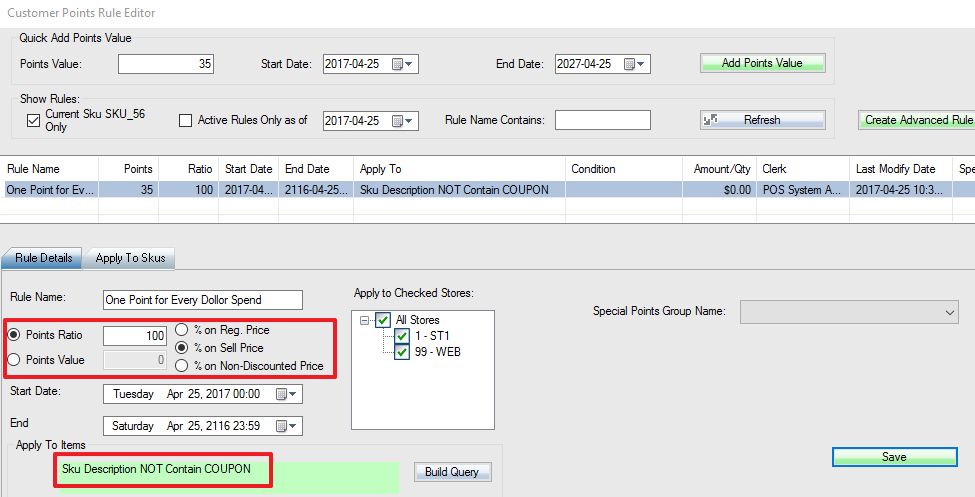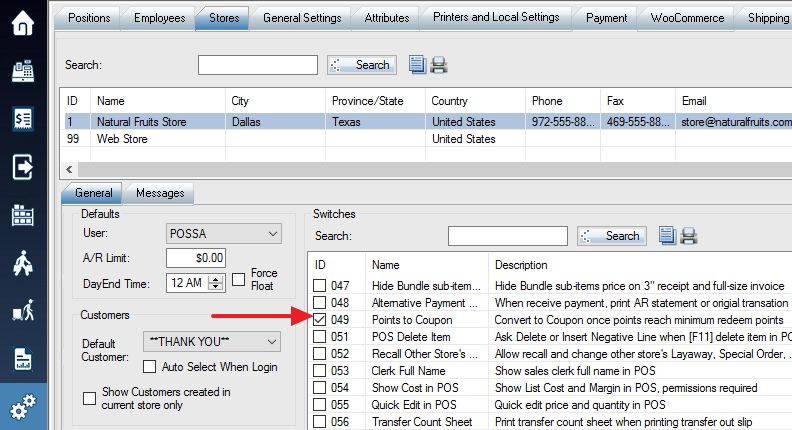If you would like to automatically convert points to a coupon for the customer to use on his/her next purchase, the automatic points to coupon feature is what you are looking for.
1. The first step is to create two image files and put them under c:\woopos folder. The two image files must be called couponbot.bmp for the bottom half of the coupon image and coupontop.bmp for the top half of the coupon image. Both files must have specific size dimensions (531 pixels in wide).
– The example receipt footer black and white BMP image file: couponbot.bmp 531 pixels wide.
– The example receipt header black and white BMP image file: coupontop.bmp 531 pixels wide.
2. Next, create a points rule. In this example, give one point per dollar spent. Please add an exclusion to make sure you’re not giving points to any other coupon SKU’s at the same time.
3. In Payment Settings, you need to set the minimum points to redeem to the value at which you want the coupon to print out at. Points intervals(required) designate the interval value at which points are spent. For example, if the value is 500, a customer can only spend points in groups of 1000, 1500, 2000, etc.
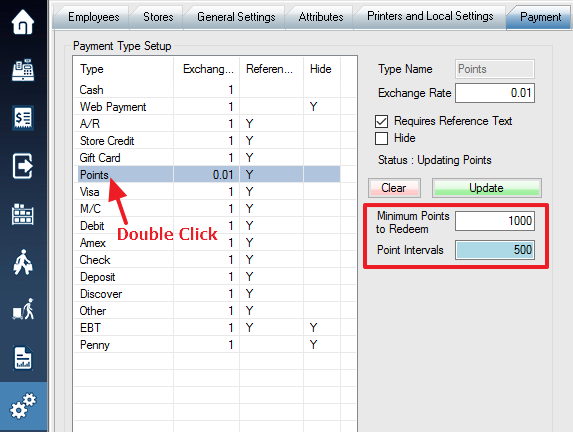
4. Now you must turn on the switch 049 “Convert to Coupon once points reach minimum redeem points”.
5. Create a SKU Called COUPONREDEEM with zero price which will act as the placeholder for the coupon when you scan it.
6. Once the customer has reached the minimum points, the points value will now be removed from the customer’s account and a coupon will be printed.
7. You can scan the coupon into the next sale to receive that coupons value discount on your sale items. After this coupon has been used up it cannot be used again as the system tracks this.