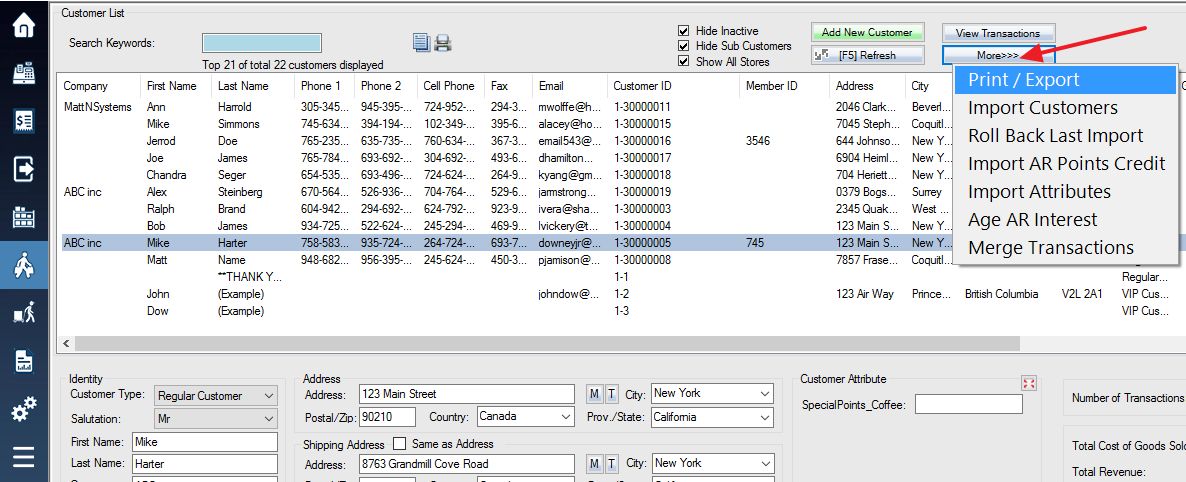The mailing label designer can be launched from the Print / Export Mailing Label menu.
1. Login to the system and access the Customers menu. Press the More button. A menu will pop up at the button location, select Print / Export from the list of options.
From the Print / Export Labels menu, select the Label Designer option, and give your label a name
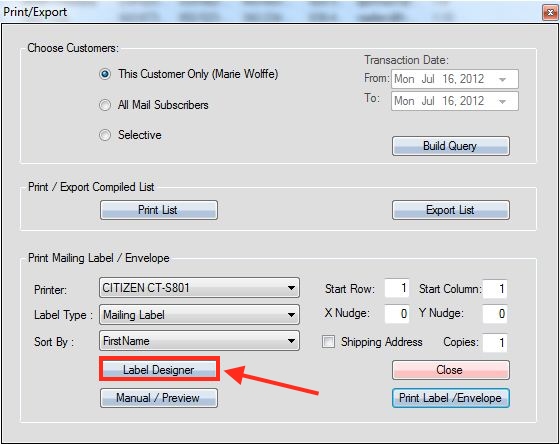
In the following screen select the Create New Blank Label option and then Create
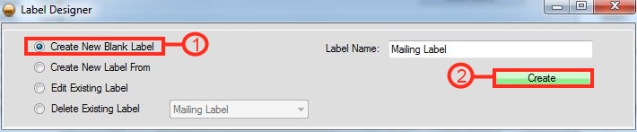
The options in the mailing label designer are very similar to the options in the product label designer window.
You can use this function to create a membership card. Use “MainPicture” as the keyword in database special field if you want to add the customer’s image. Use “MemberID” or “CustomerID” as the keyword in database special field if you want to add the barcode or QR code to the membership card.
Download a template of a mailing label here
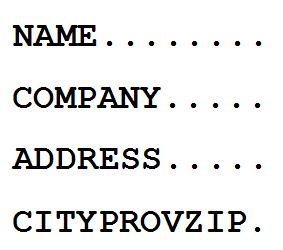
An example of a simple mailing label which can be printed onto envelopes. You can also choose to add a small company logo to the label if you wish.