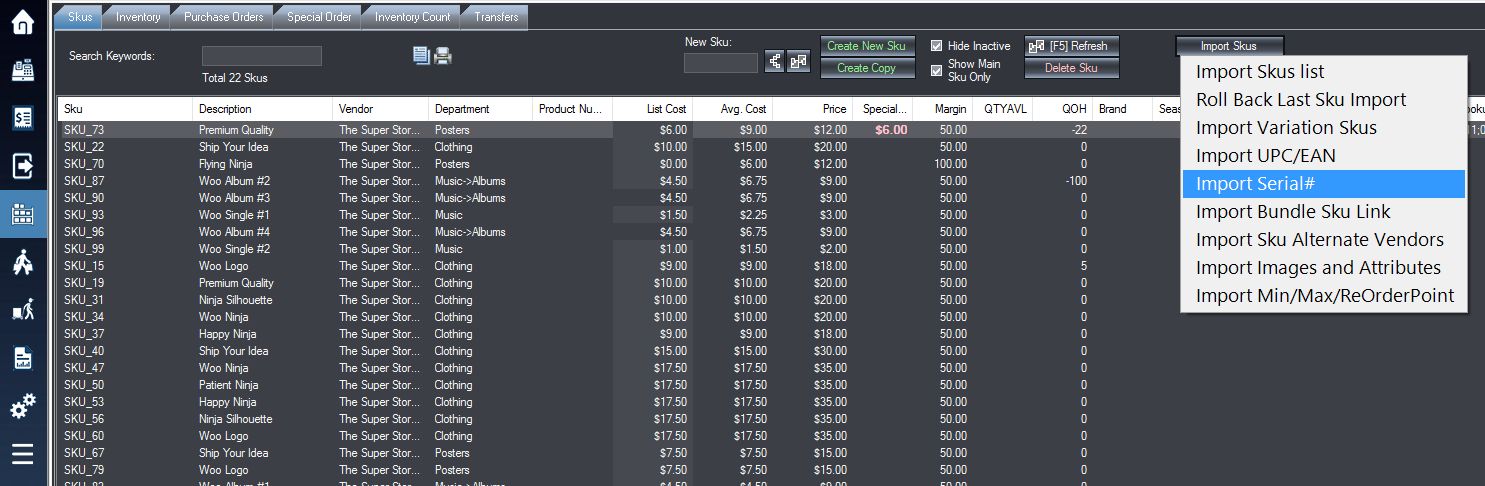1. Download the excel template file for Serial Numbers here.
2. Your template will look like the image below. Fill out the correct information according to the preset columns given in the template.
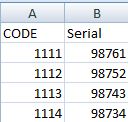
Column A: This is the corresponding SKU/CODE to which the serial will be assigned.
Column B: This is the specific serial number that will be assigned to the Sku/CODE to it’s left.
3.Save the excel file.
4. Login into the system and access the Products menu. Select the Skus tab.
5. Select Import Skus and from the drop down menu that appears select Import Serial#.
6. Select your excel file on your computer in the window that appears, and then in the following window match the fields on the right to those on the left such that they are identical. Then select OK.
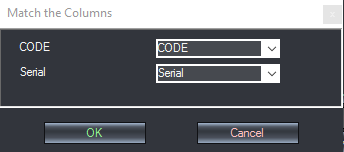
7. If the import was successful, a window will appear identical to the image below.
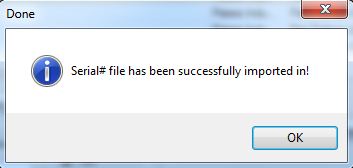
** Note that if you have a product that you need to enter multiple serial numbers for that you will have to enter that serial number in a new row, but still referencing to that same sku number.**
Related Articles: If you want to individually edit Serial Numbers, see Using Serial Numbers.