Before you download and install WooPOS, please check the recommended computer specifications.
Run WooPosSetup.exe file from the Downloads folder. Accept the agreement and click Next.
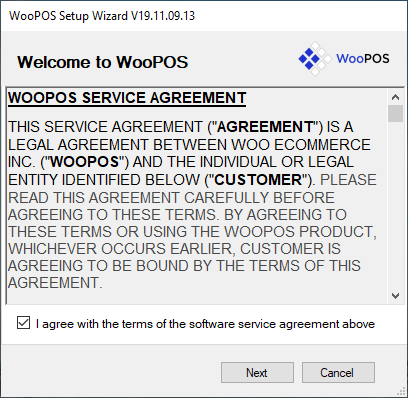
Enter a valid Email address. Please use same Email address if you install extra computers.
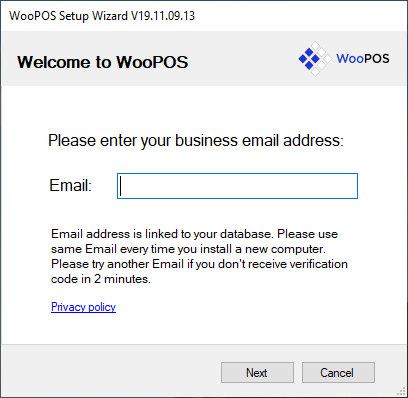
You should get the verification code in Email within two minutes. Enter the verification code.
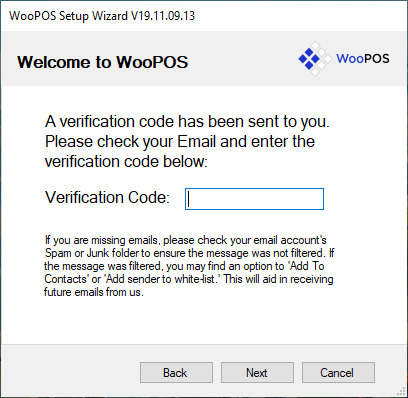
Enter registration information.
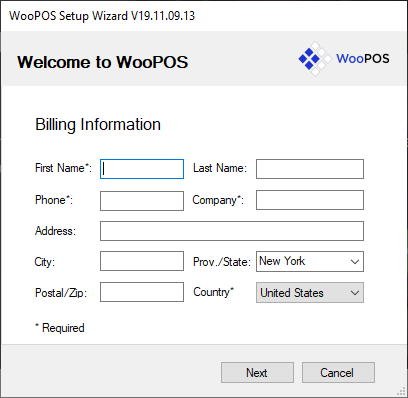
Installing SQL database may need to restart the computer. It may take 10 minutes or more.
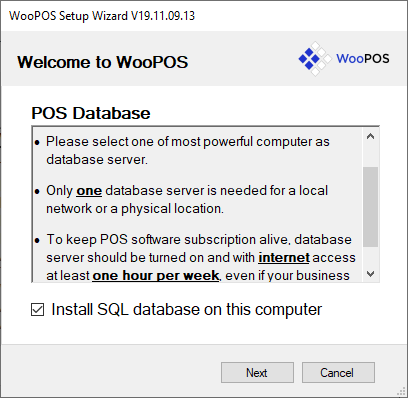
You should get the main home screen after the installation.
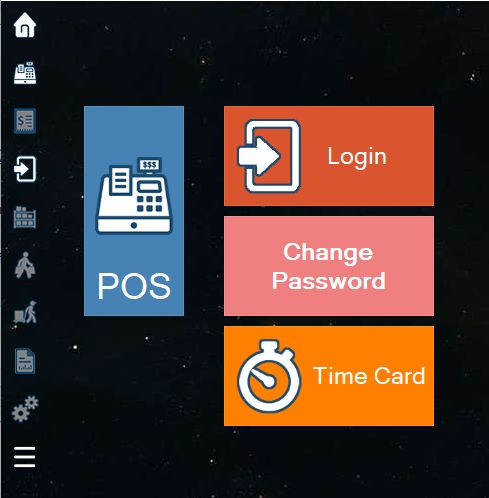
Click the Login icon. The default user name and password is “admin”.
You can view demo data with sample products in sandbox/training mode. Please restart (close and re-open) POS to switch to normal mode.
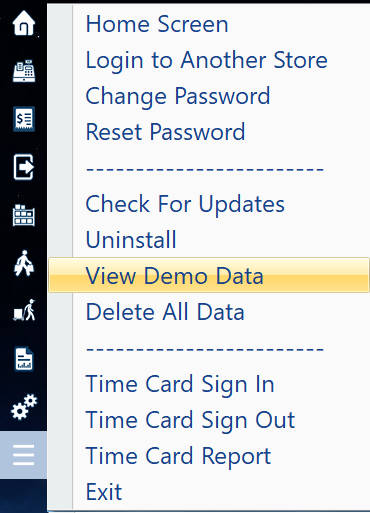
After installation, you can import data from WooCommerce website or from the Excel file.
Please read WooPOS general guide. Post your how-to questions on the Forum or send us a ticket to report a problem.
