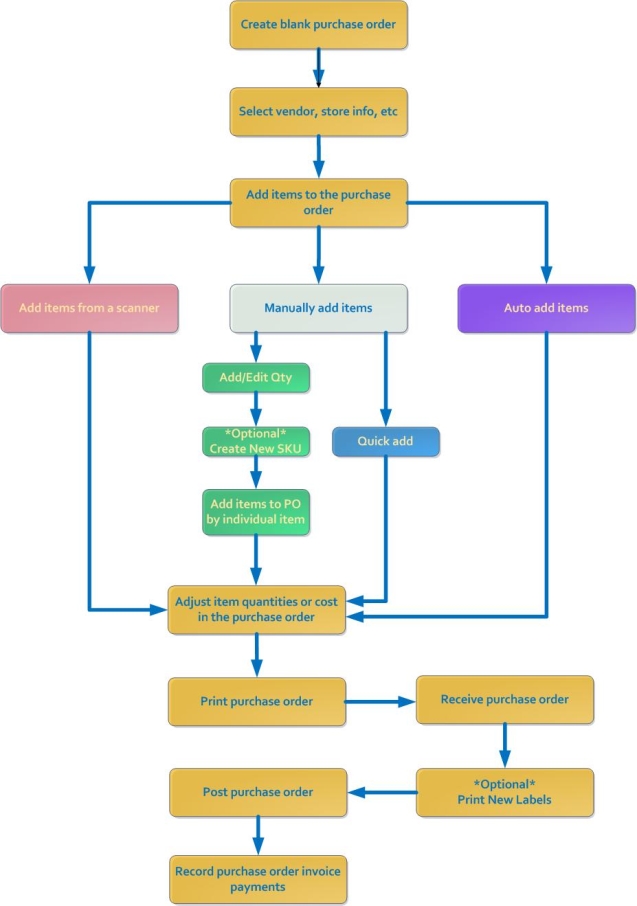Purchase Orders: A Step by Step Guide
1. The first step to a successful purchase order is to create a new blank purchase order.
2. Once you have an empty order, you are ready to add the items you would like to order. There are several different methods to accomplish this:
Manually: Manually Adding Items to a Purchase Order
From a Scanner: Exporting a SKU List from a Scanner to a Purchase Order
Automatically (via re-order points): Automatically Adding Items to a Purchase Order
From Special Order: Adding Special Orders to a Purchase Order
3. Look over your ordered items and make any changes or corrections needed.
Adjusting Item Quantities in a Purchase Order
Applying discount or extra cost to list cost on Purchase Order
4. When you are satisfied with your order, create a PO report to send to your vendor.
5. Once your ordered items arrive at your store, re-open the purchase order to receive and post the items.
Receiving and Posting Purchase Orders
Receiving and Posting Purchase Orders via Item Quantity Only
6. Pay the vendor invoice and record your payment.
Recording Purchase Order Invoice