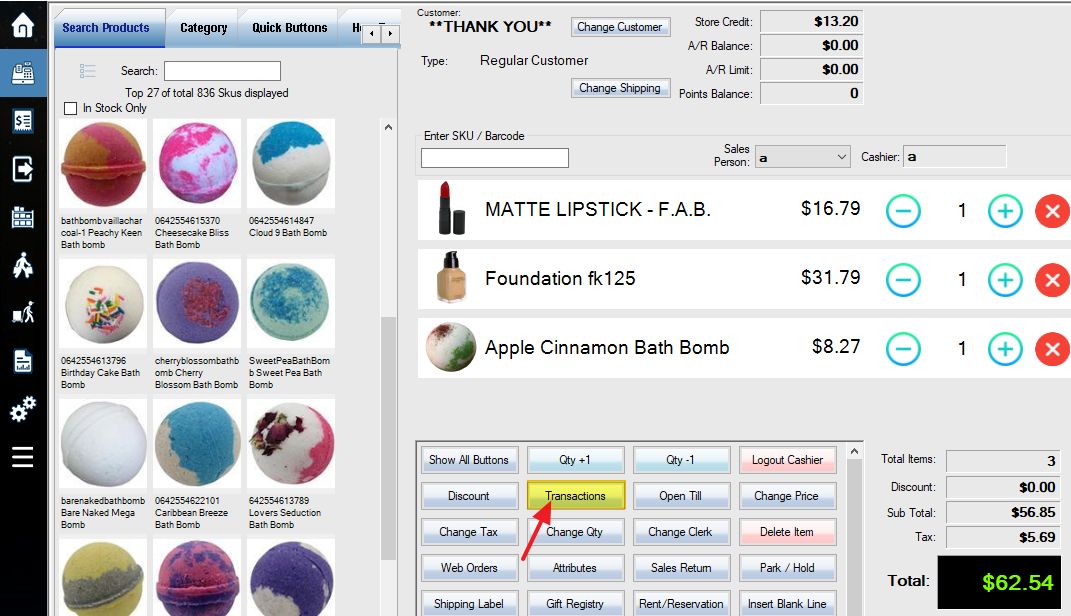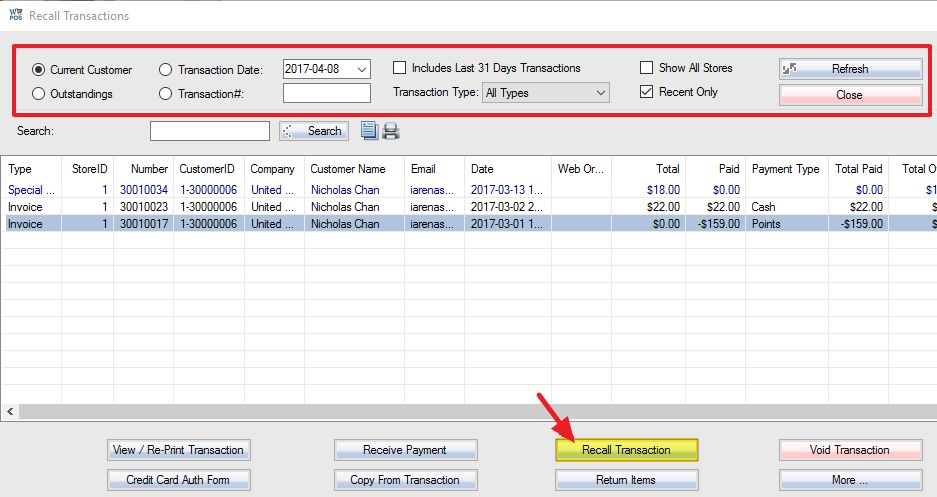To access the recall transaction window, from the POS/sale window, select the Transactions button, or press F3.
The window will display a list of transactions, sorted according to the options at the top of the screen.
The transactions list can be sorted by Current Customer only (all transactions from the currently selected customer), Outstanding (all transactions with outstanding payments), Transaction Date (use the drop-down menu to choose a specific date), or Transaction # (enter a number into the empty field). You can refine your search further by using the Type drop-down menu to select a specific type of transaction only (invoice, special order, gift registry, etc). You can also choose whether to include transactions from all stores or limit them to the active store. Make sure to use the refresh button each time you change your options.
Function buttons:
 Opens a drop-down menu giving you access to various further options shown below:
Opens a drop-down menu giving you access to various further options shown below:
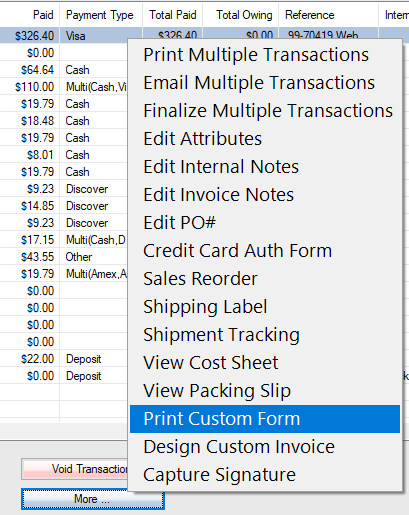
 Allows you to view and reprint a previous transaction invoice. (Reprinting Transactions)
Allows you to view and reprint a previous transaction invoice. (Reprinting Transactions)
 Receive outstanding payments (layaway, A/R, special orders, etc). (Receiving Outstanding Payments)
Receive outstanding payments (layaway, A/R, special orders, etc). (Receiving Outstanding Payments)
 Print out a credit card authorization form for the selected transaction (Credit Card Authorization Forms)
Print out a credit card authorization form for the selected transaction (Credit Card Authorization Forms)
 Recall the transaction back into the POS sales window, at which point it can be edited, or complete the outstanding transaction as an invoice transaction. The advanced functions may look different.
Recall the transaction back into the POS sales window, at which point it can be edited, or complete the outstanding transaction as an invoice transaction. The advanced functions may look different.
 Inserts a copy of a previous transaction into a new sale.
Inserts a copy of a previous transaction into a new sale.
 Void a transaction. (Voiding Transactions)
Void a transaction. (Voiding Transactions)
 Process a sales return. (Sales Returns)
Process a sales return. (Sales Returns)