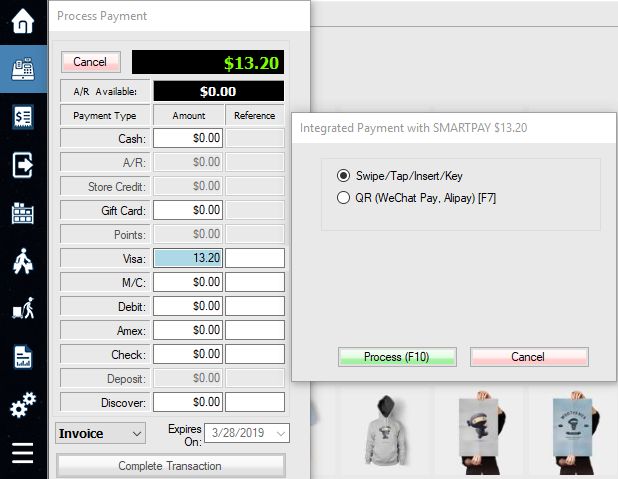WorldPay Pin Pad Devices Preview
Verifone MX915 pin pad:

Ingenico iMSP4 wifi connection:

Verifone MX915 before assembling:

Push the connector in and plug in the network RJ45 cable to the router and the power cord to a power outlet.

If the device has no internet, the error message will show up.
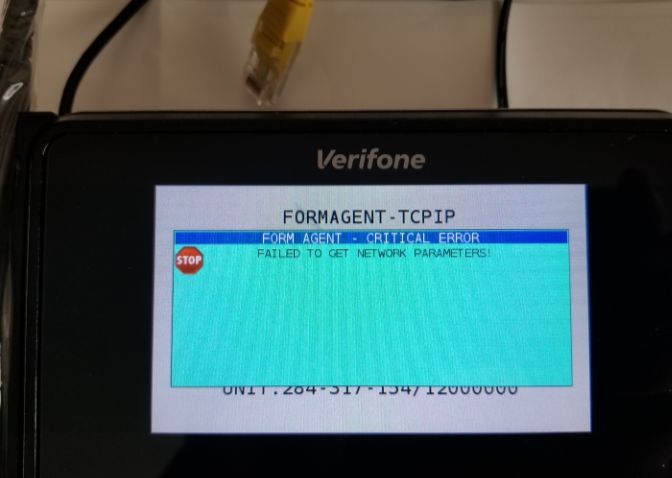
If you get Ingenico iMSP4 pin pad, please setup WiFi first.
Setup WorldPay Integrated Payment in WooPOS
If everything is ok, this screen with activation code should show up after the device has been booted up.
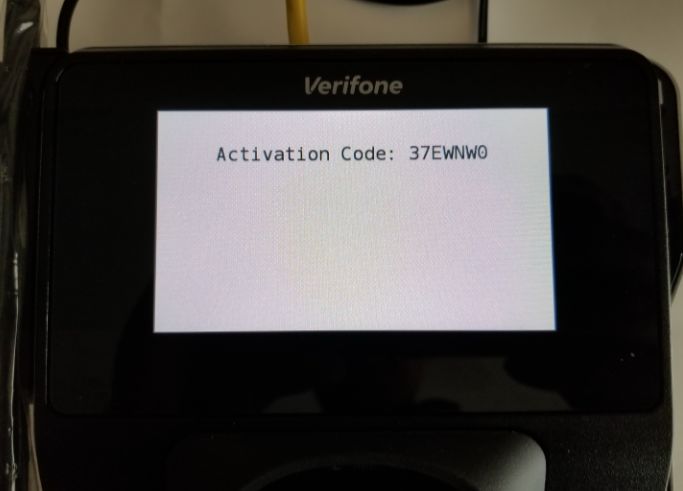
Go to POS setup, enter account ID, token and acceptor ID you get from Vantiv.
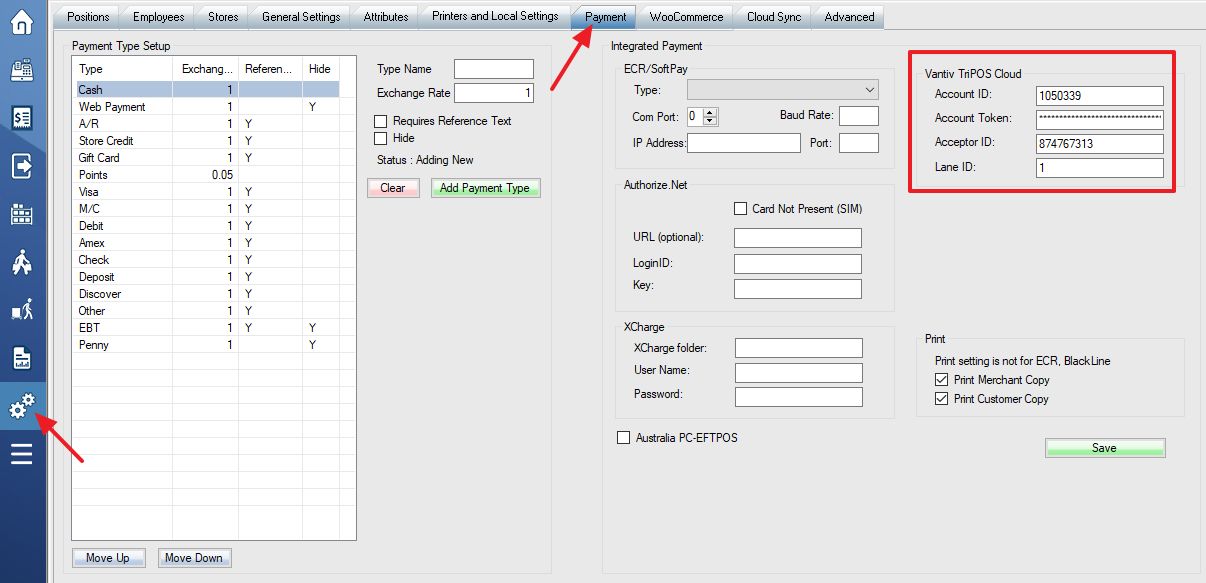
When focusing on Lane ID box, the lane management window will popup. Enter activation code from the pinpad device screen, click “Add Lane” button.
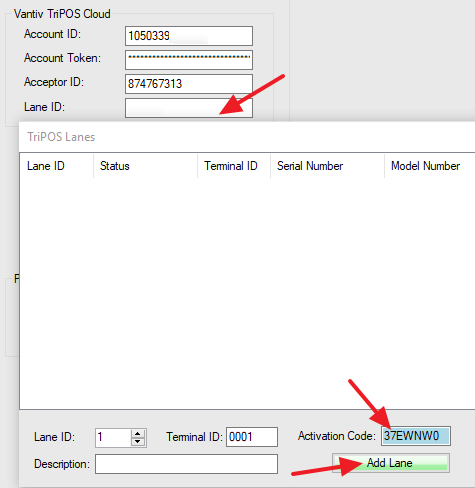
After the device has been initialized (about one minute), click “Select Lane” button
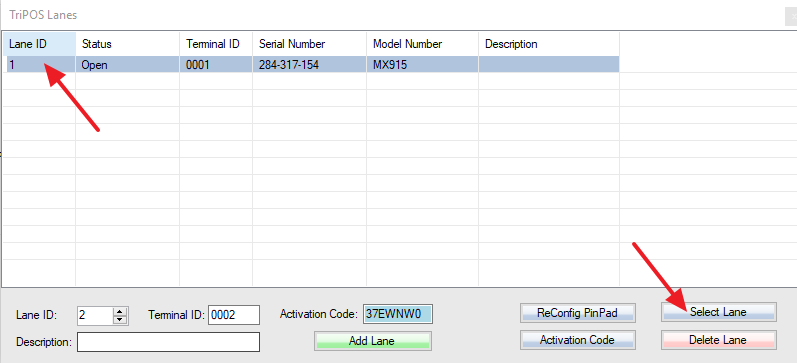
Finally, click “Save” button.
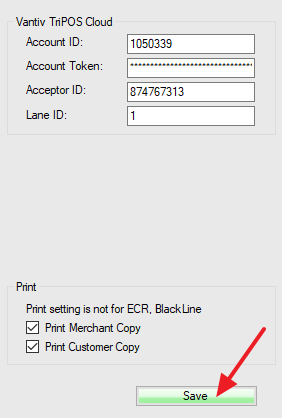
Now you can make sales using integrated payment.