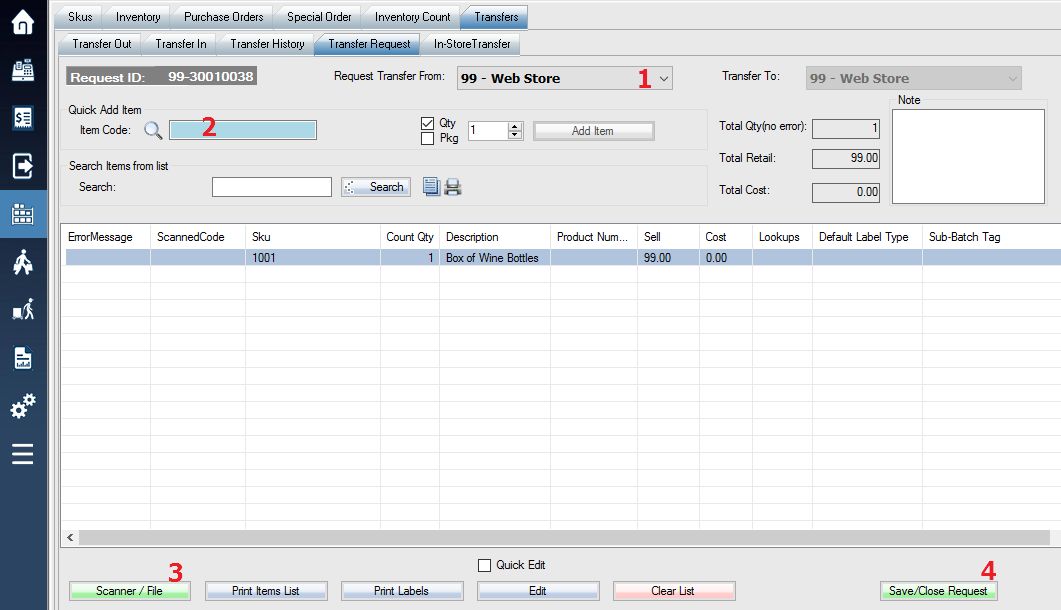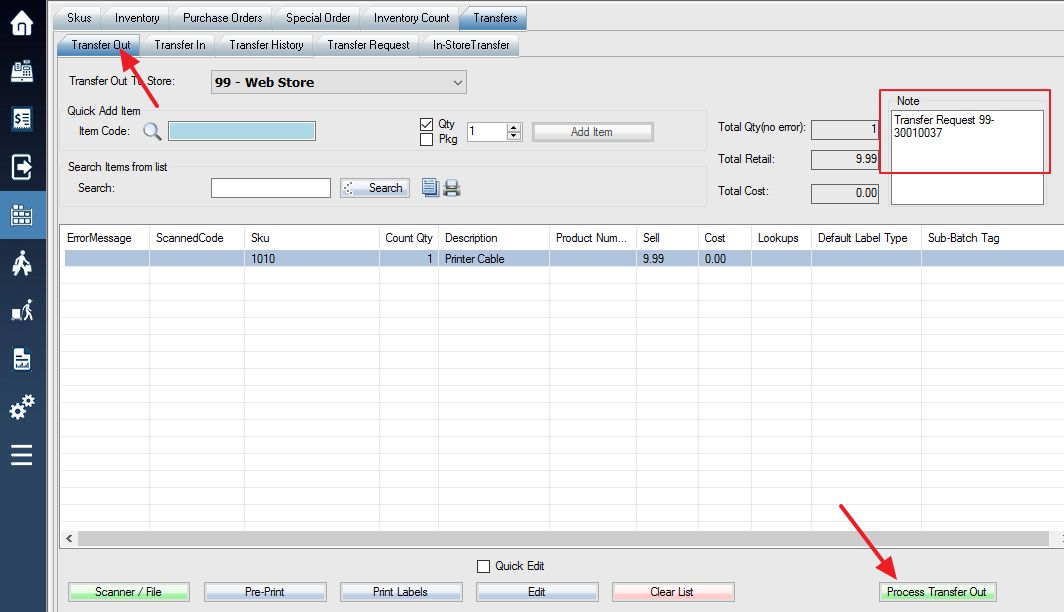A transfer request is meant to request a transfer of inventory from one of your multi-store locations to another. Do not confuse this request with an In-Store Location transfer which is meant to transfer items between physical locations in one particular store.
Login into the system and access the Products menu.
Send Transfer Request
Create new request:
Step 1: Select the Transfers tab.
Step 2: Select the Transfer Request tab.
Step 3: Select the New Request option.
Add Items to the new request:
Step 1: Select the store to transfer quantity from.
Step 2: Use the Quick Add feature to quickly add SKU(s) for transfer, then select Add Item.
Step 3: The Scanner / File option may be used to transfer a SKU list from a scanner.
Step 4: Select Save / Close Request to finalize your changes.
Process Transfer Request
Login to the store which requests transfer from. If you agree to process transfers from your store to requested store, you can go ahead to process the transfer request.
Step 1: Select the Inbound request.
Step 2: Select the Transfer Request that you created earlier from another store.
Step 4: Select the Process Request option.
The following transfer out screen will show up, process transfer out as normal.