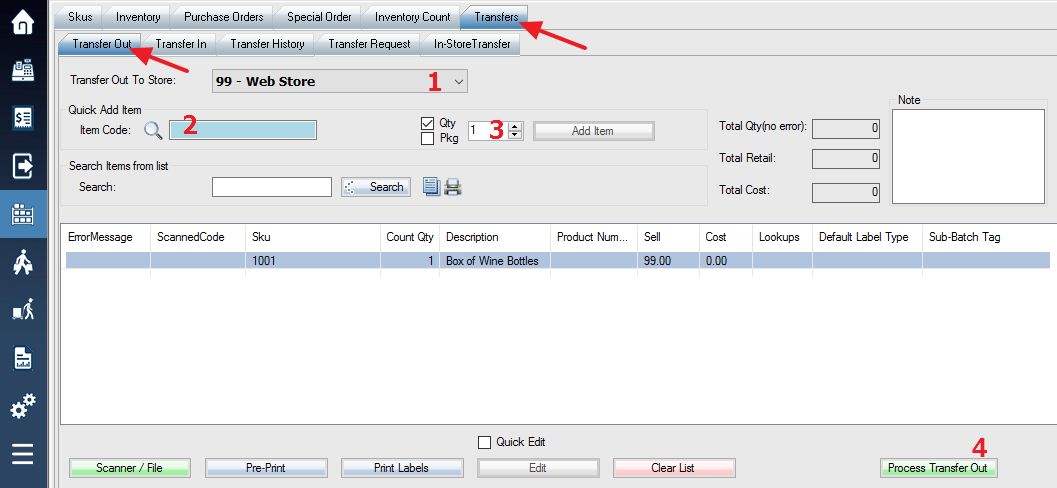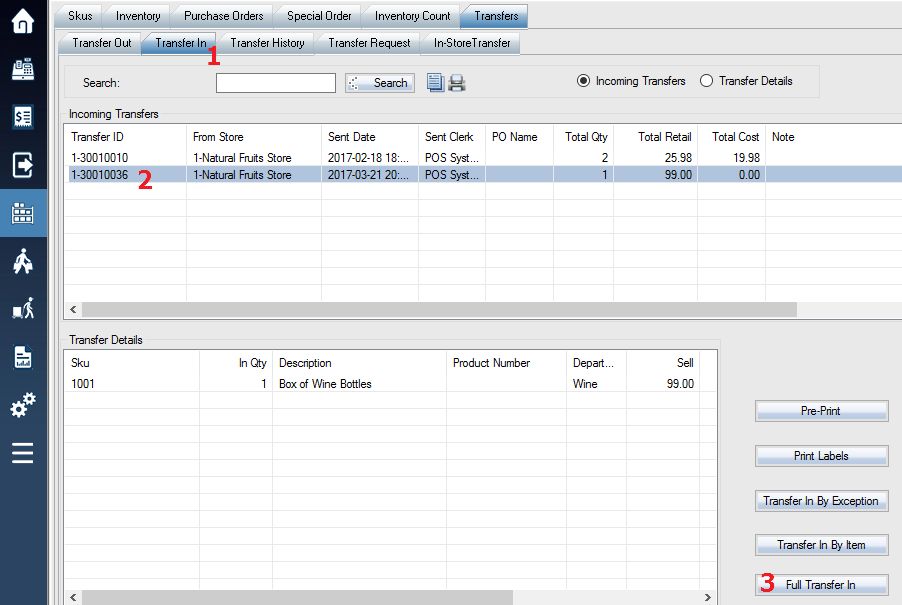**Note In order to do transfers between stores you must have a multi-store business setup and multi-store access to use this feature.
Transfer Out
To transfer out an item to another store, Login into the system and access the Products menu. Select the Transfers tab, followed by the Transfer Out tab.
1. Select which store you want to transfer your SKU(s) to.
2. To quickly add a SKU, key in the SKU number here and press Enter key. You can use “Scanner / File” button located on the bottom-left corner to load the counted list.
3. This location is where you can edit the quantity that will be transferred.
4. Complete the transfer out and permanently moves your selected SKUs to your selected store for transfer.
Transfer In
In order to finalize the transfer, you must login to the store receiving the items and complete the transfer in.
1. Select the Transfer In tab.
2. Select the Transfer ID you wish to transfer in.
3. Select Full Transfer In to transfer everything for the transfer ID selected.
Use “Transfer In By Exception” option to transfer in most items but with small modifications.
Use “Transfer In By Item” option to transfer in by counting items one by one. You can use a scanner to load the counted list.
Related article: Transfer Request, In-store location transfer