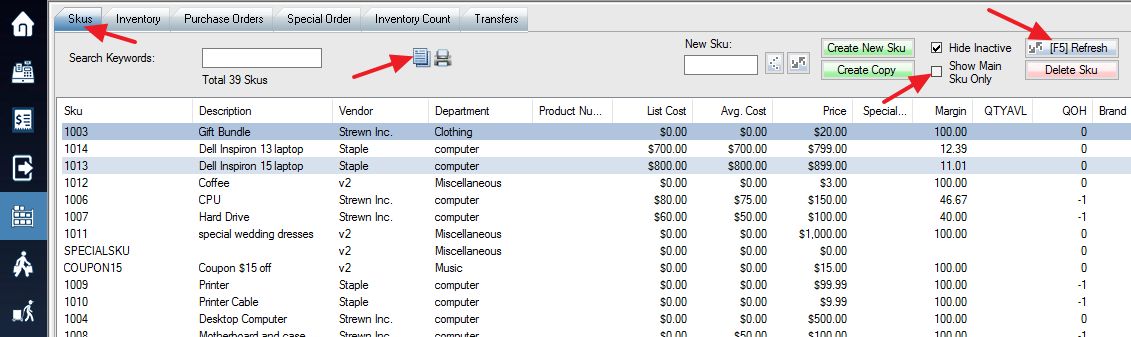You can bulk update SKU swiftly by updating product information through excel. This guide will show you how to export your products to Excel, and then edit the information and import it back into the system.
1. Login into the system and access the Products menu.
Method 1: Export SKUs from the menu. This will create a CSV file that can be opened in Excel.
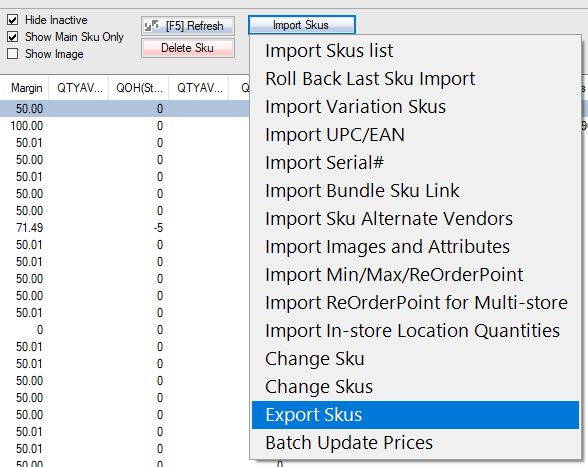
Method 2: Select the Inventory tab and then Refresh at the bottom.
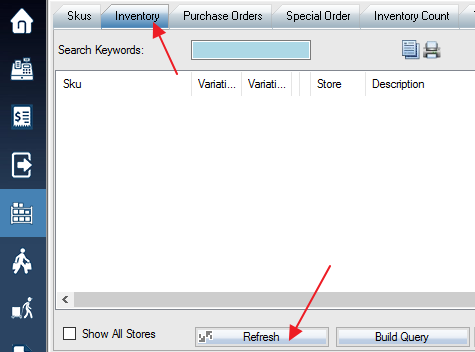
Select the Copy ListView to ClipBoard option to copy the Listview of your entire list of SKUs to a clipboard. This will be pasted into your Excel document.
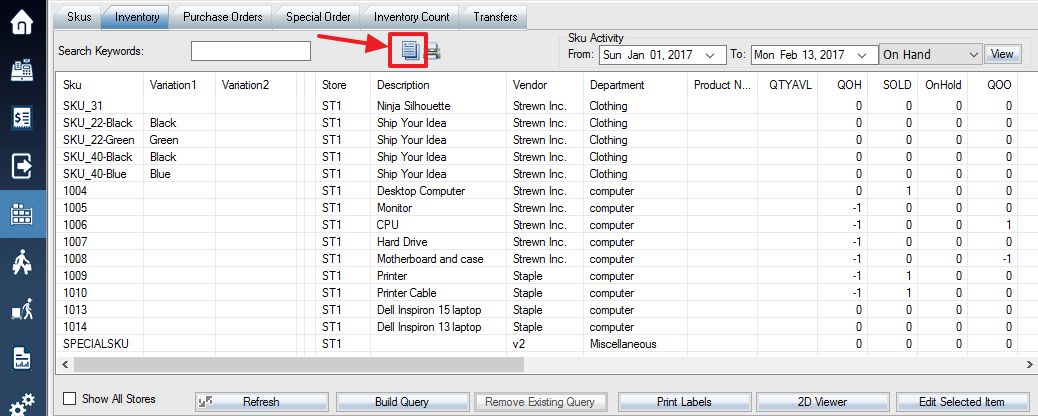
Method 3: Export from the Sku List in the Skus tab:
Method 4: Right click and export from “Group View”
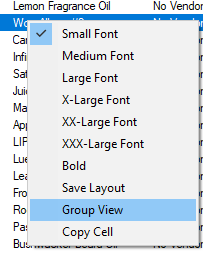
For Method 2 and 3, open your Excel, and right click on the first cell in the first row and column. Select the Paste option to paste your copied clipboard.
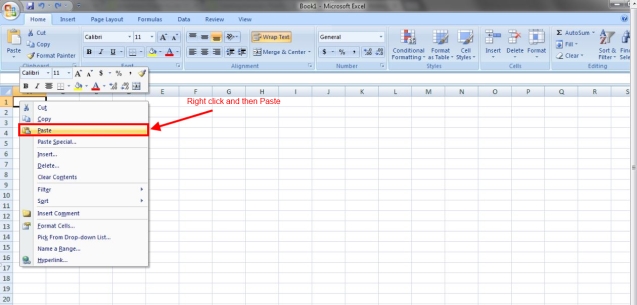
2. You can update any of the columns. In this example, product numbers are being added that previously did not exist.
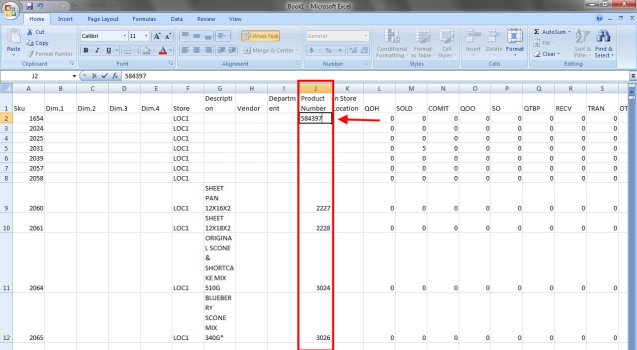
3. Once your changes for updating are complete, save the excel file.
4. Import Skus list. In the end, the system will ask you if you want to update existing SKUs.