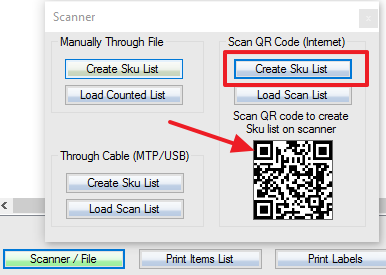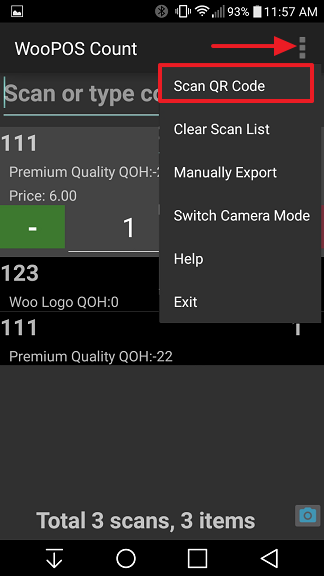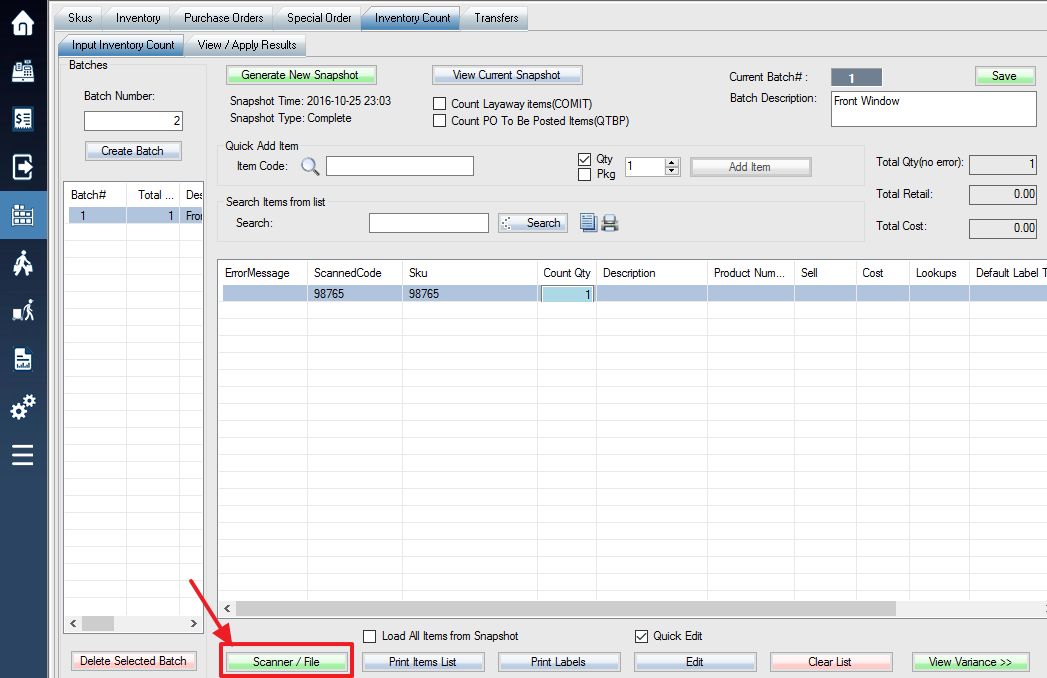**Please read the inventory count guide first**
Before you begin counting inventory with a handheld scanner or a mobile phone, you must first upload your SKU/Product list in order for the device to recognize the SKUs you are scanning and associate the numbers with your product descriptions.
The SkuList.txt file is located in the root folder of the scanner internal storage. It’s a comma delimited CSV file which contains Sku, Description, Price. It looks like this:
SKU_87,Woo Album #2 QOH:-104,$9.00
SKU_73,Premium Quality QOH:-22,$6.00,;08621611811;,1
SKU_53,Happy Ninja QOH:4 SnapshotQty:0,$200.00,;UPC1;UPC2;EAN3;
To upload your SKU list to any inventory count scanner, first, Login into the system and access the Products menu. Select Inventory Count tab, then Scanner/File. If you don’t see the button, you need to select or create a batch first.
Related Steps:
**If you have not already done so, generate an inventory snapshot. (see: Generating Inventory Snapshots)**
**If you have not already done so, create a Batch with the ID of your choice. (see: Creating Batches)**
Click the “Create SKU list” button, then scan the QR code with the scanner.