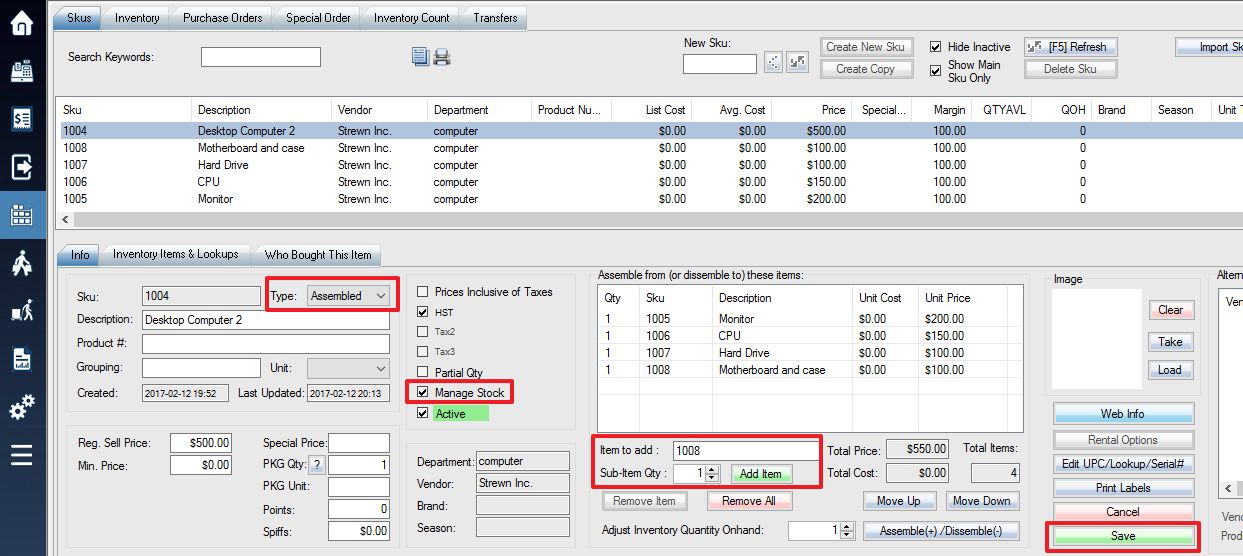An assembled(kit) SKU is a group of sub-SKUs sold together in one separate SKU. Every time an assembly is built, the QOH of the sub items will be adjusted to reflect their inclusion into the assembly item.
1. First, create a new SKU to act as your assembled item. Add the item’s info as normal (vendor and department are required fields), but make sure to check the Sku type Assembled.
2. Enter the SKU of the item you want to add to the Assembled SKU into the Item To Add field, then enter the quantity of this item to be added to your Assembled SKU into the Sub-Item Qty field. Use the Add Item button to add each item. Press Save button once you have finished.
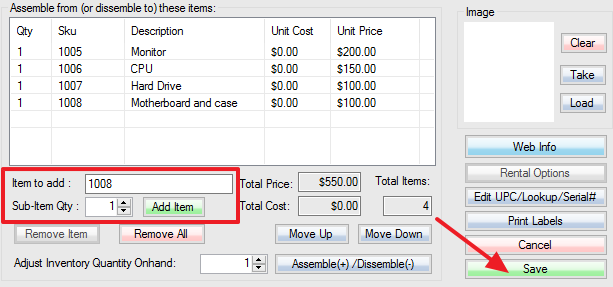
3. Now that your Assembled SKU is setup, you can adjust the number of kits in your inventory each time one is assembled or disassembled. Every time an assembled item is built, the QOH of the sub items will be adjusted to reflect their inclusion into the kit item.
Manually Assemble
Enter the quantity of kits built (a positive number) or disassembled (a negative number) into the Quantity field. Press the Assemble/Disassemble button to adjust your quantities.
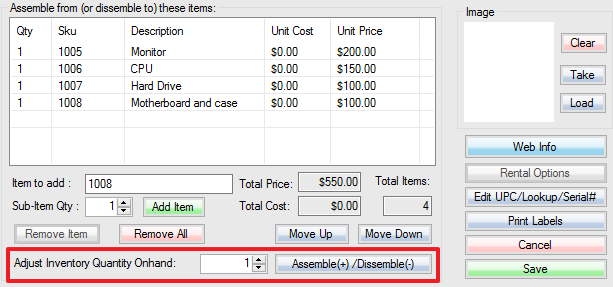
Automatically Assemble
Please turn on switch 101 to enable auto assembling. The quantity on hand of the main Assembled SKU will keep as zero, the available quantity (upload to the web) will be automatically set to the minimum quantity of subitems (parts).
If you sell the whole unit (piece, each) online and fractions (meter, lb, kg) in store, you can set the whole unit SKU as assembled SKU, and fractions SKU as sub-item. When switch 101 is on, the online available quantity of the whole unit product (Assembled) will be automatically calculated based on the fraction quantity of subitems.
Related: Purchase Ordering with Assembled/Kit SKU,