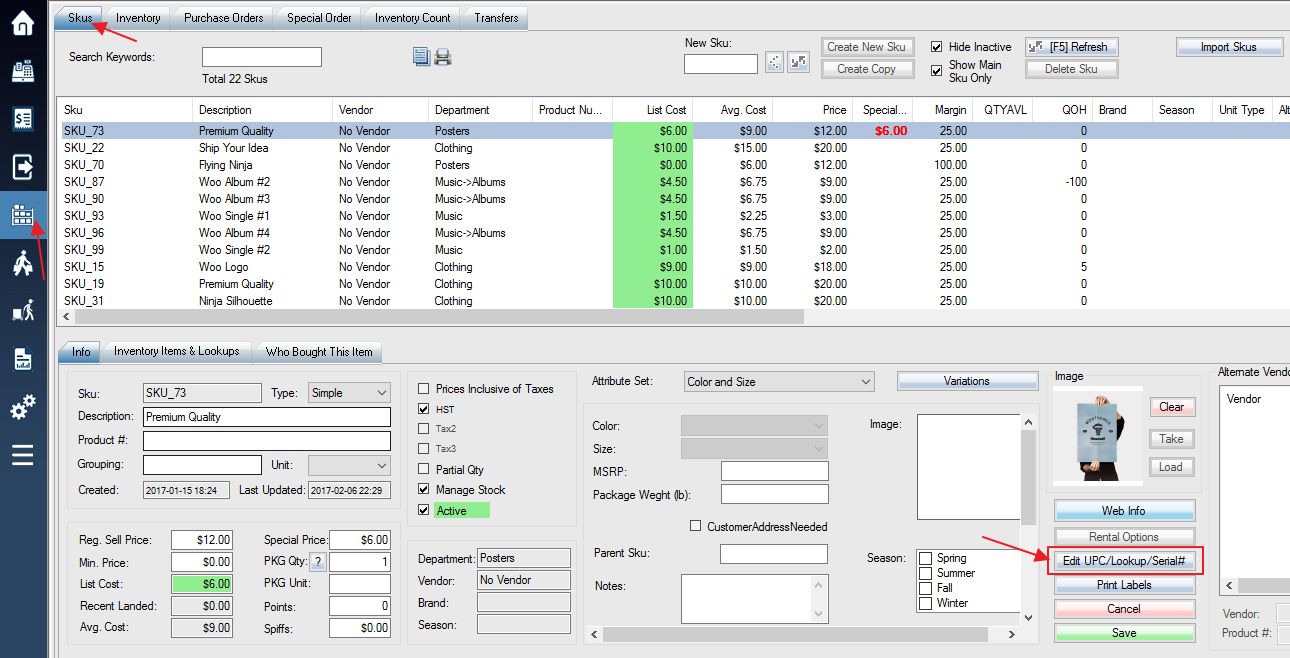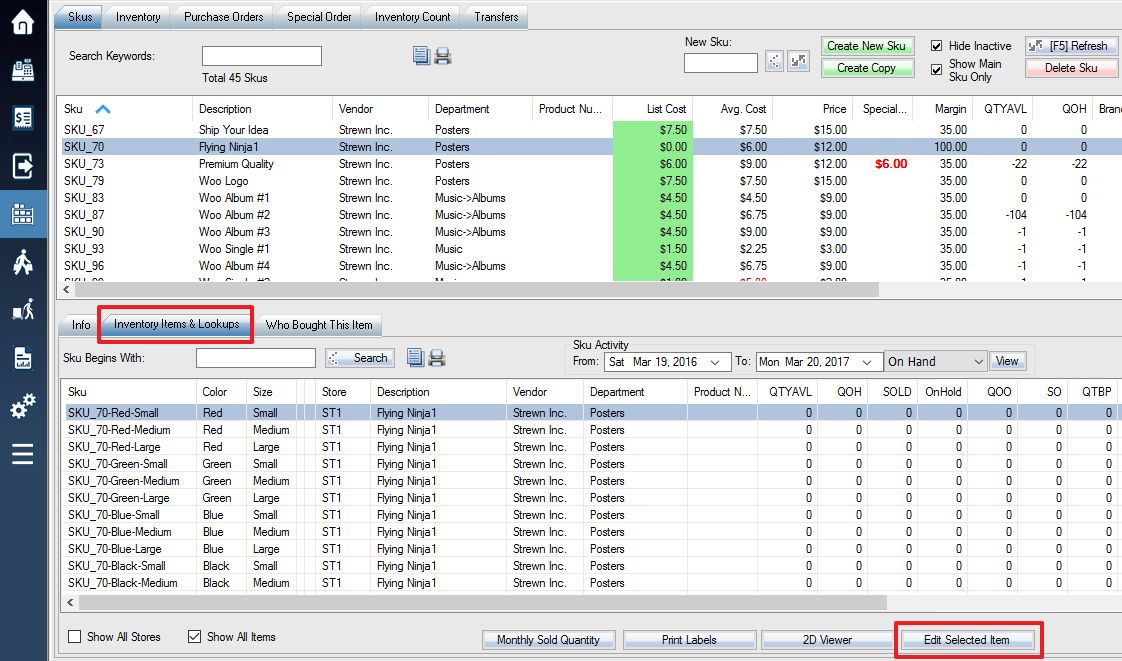The QOH of any Manage-Stock item can be adjusted manually using the Inventory screen.
Login into the system and access the Products menu.
Quick Method:
To quickly edit the quantity, just click the number, type in the new quantity and press ENTER key (twice or more).
To adjust quantities with detailed adjustment reasons use these steps:
From the Products screen, select the Skus tab and the Edit UPC / Lookup button.
If the product has variations, select Inventory Items & Lookups tab and press the Edit Selected Item button on the bottom of the screen.
This brings up the Edit Inventory Items window. The SKU of your selected item will be displayed on the left side. If your item has variations, each variation will be displayed. Select the specific SKU you wish to modify from this list.
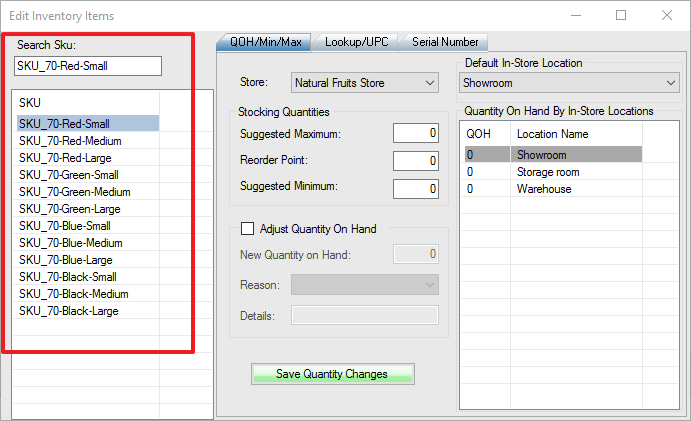
Now check the box labeled Adjust Quantity On Hand which will initially be grayed out.
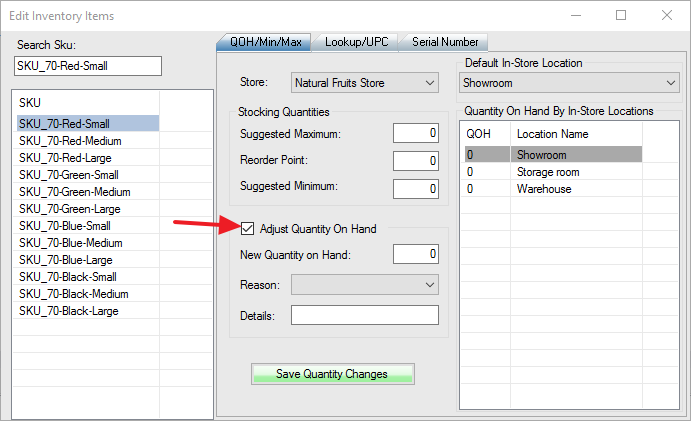
Enter the new quantity on hand for your item into the field.
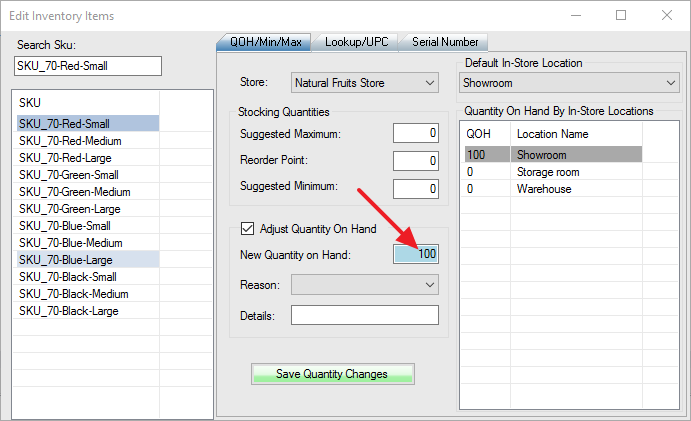
Now select the Reason field and select the reason for your adjustment from the list. It may be necessary to enter details for the reason.. (See: Creating Reasons)
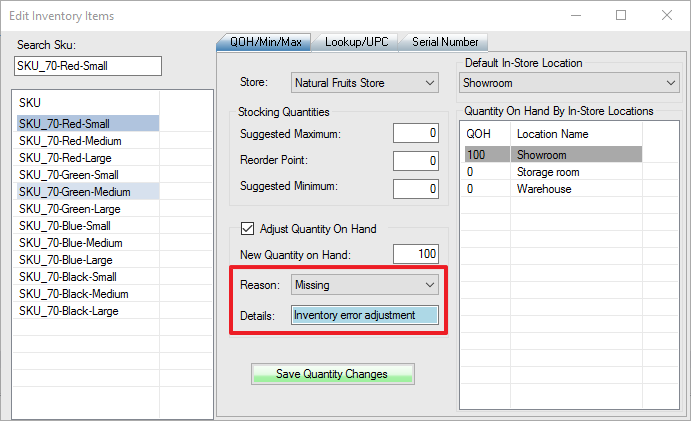
Press Save Quantity Changes to save your changes.

Import stock quantities from Excel/CSV/Scanner
You can also import stock quantities. Then select add new quantities or update existing quantities.
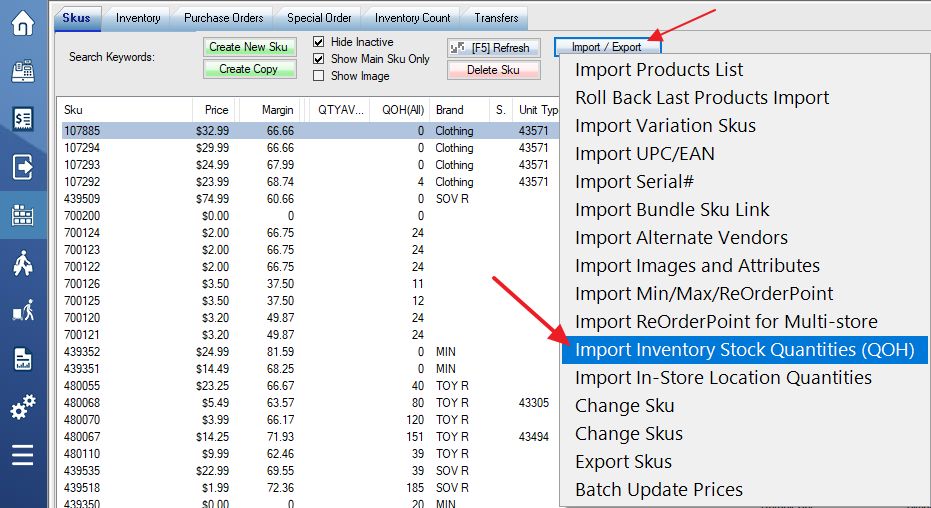
You can also adjust inventory quantities using mobile devices.
Frequent inventory adjustment is not recommended. To manage inventory properly, please do purchase order or inventory count instead.