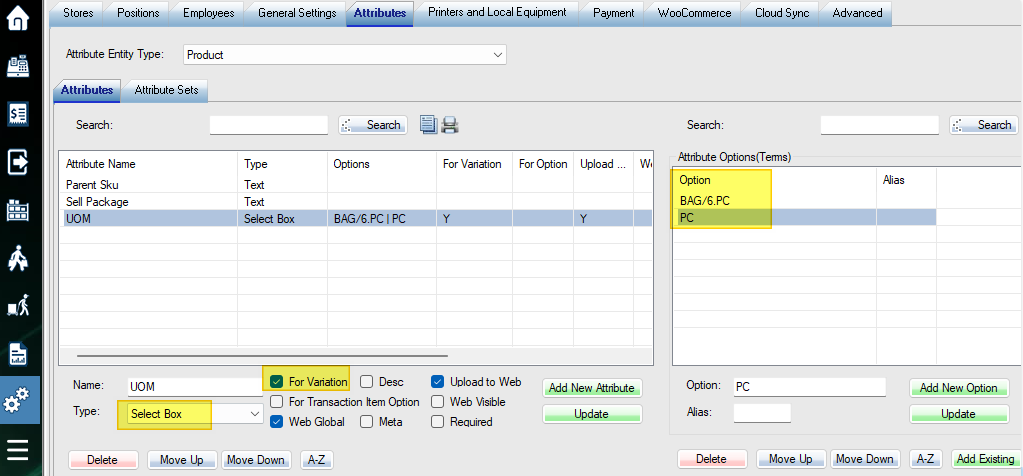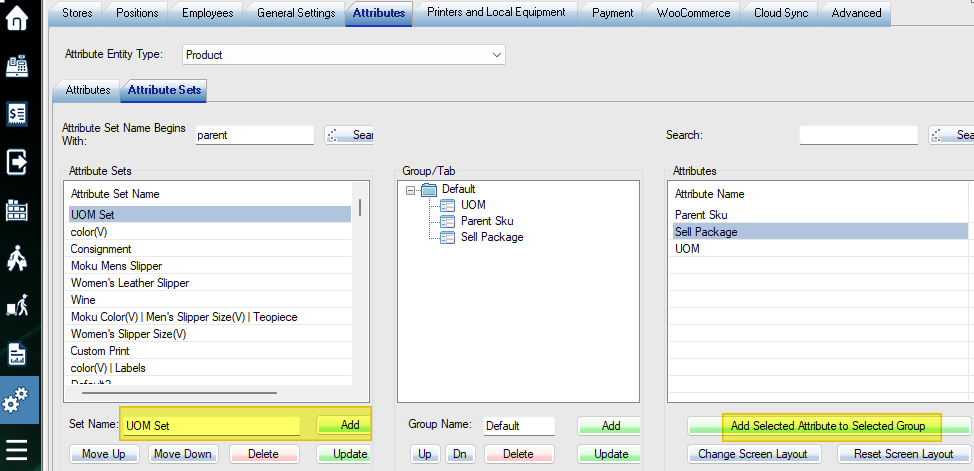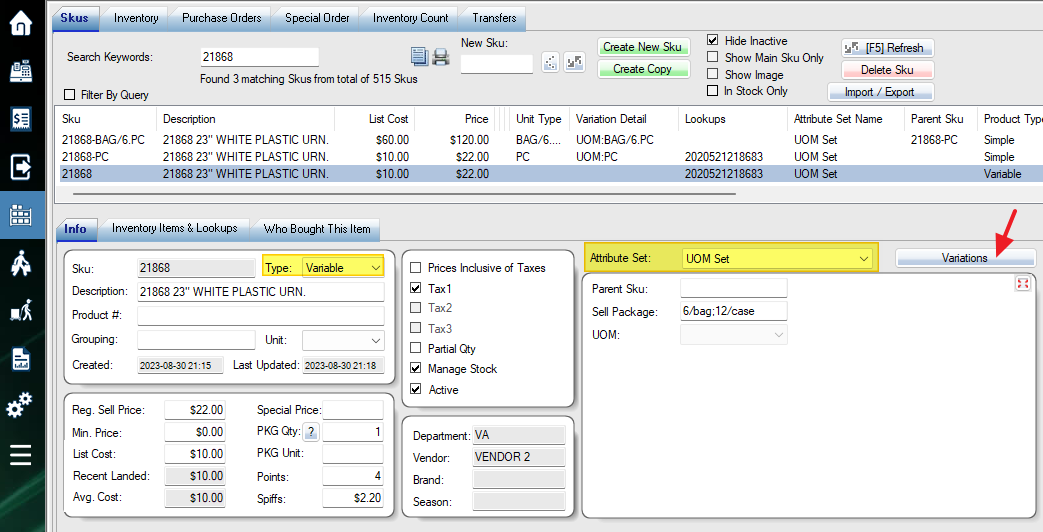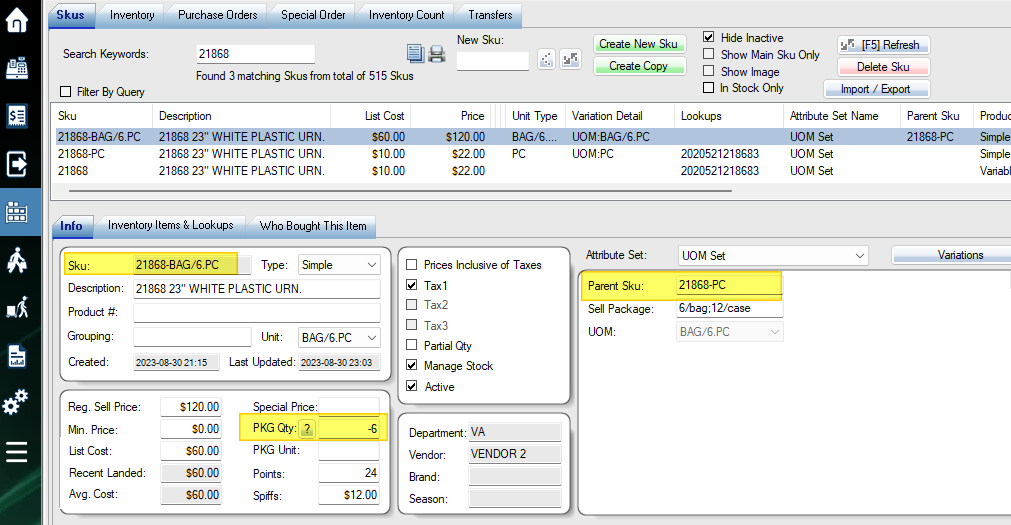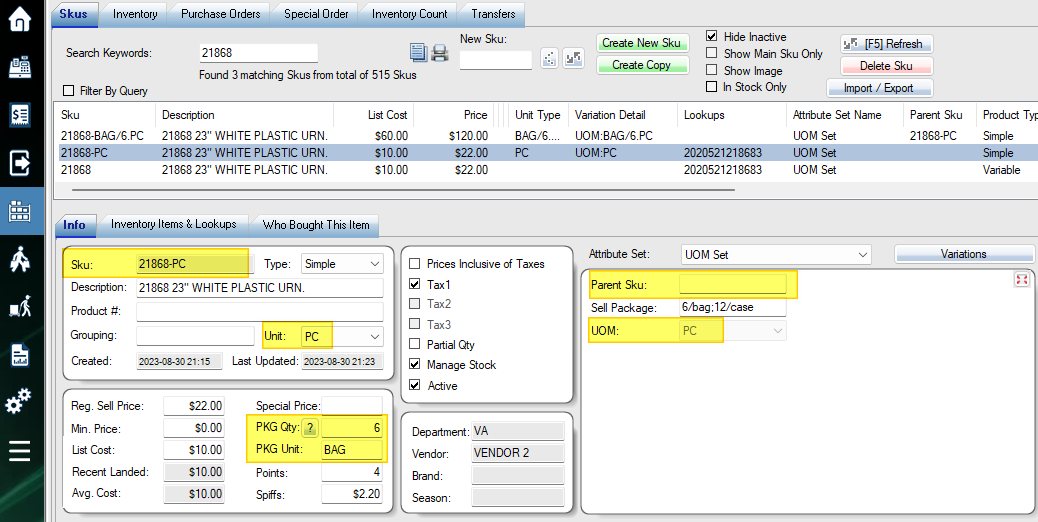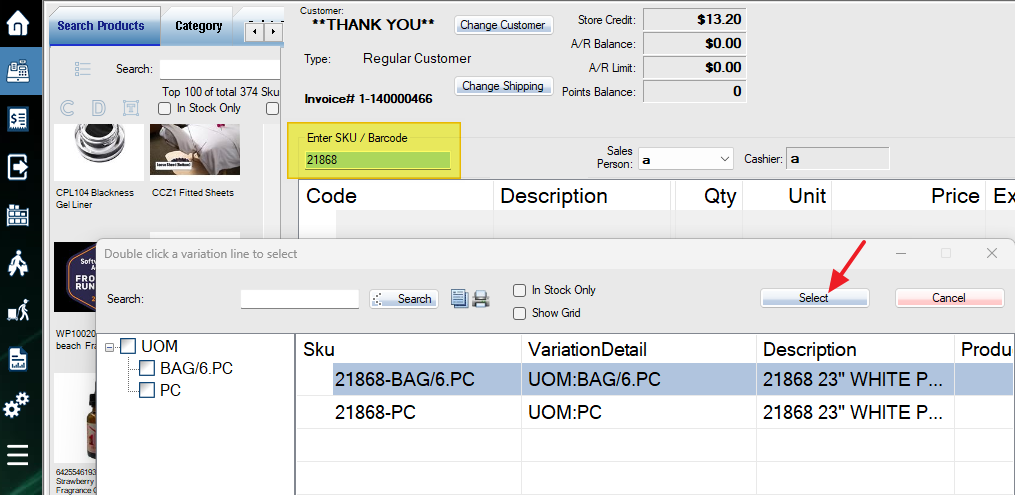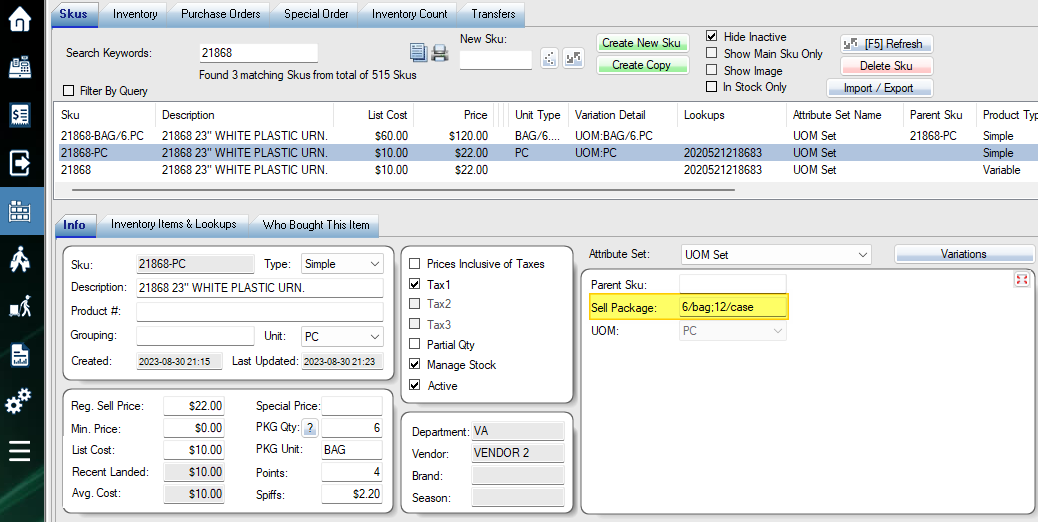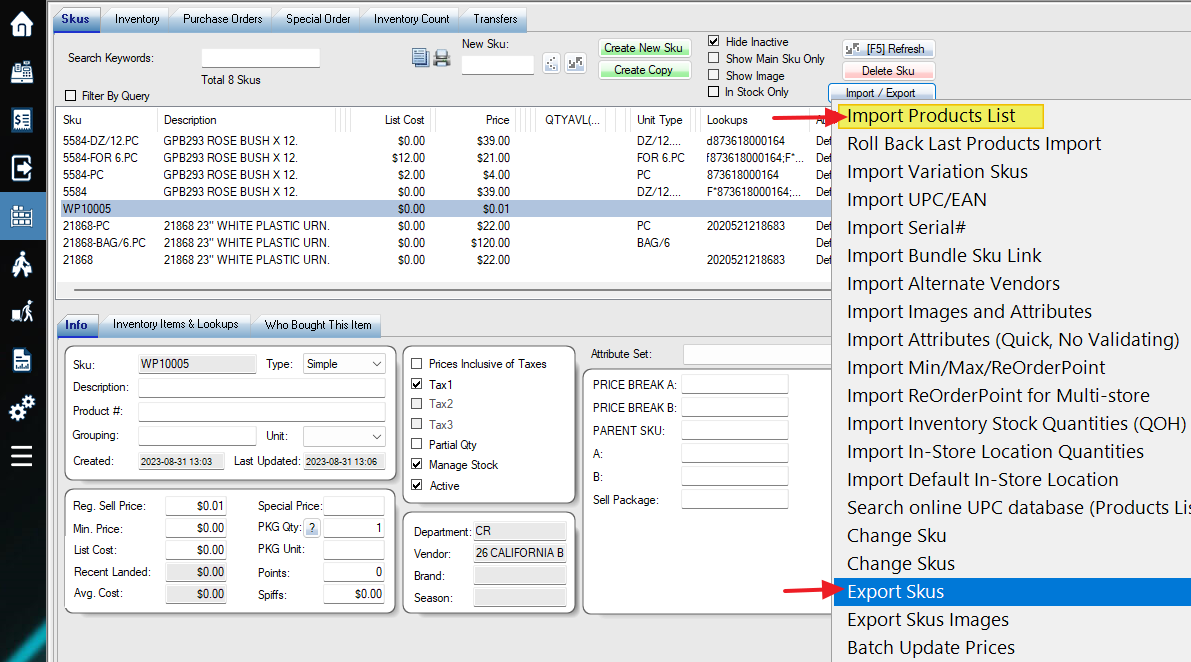Set Up SKUs
The following steps allow you to sell different UOM packages under one main SKU. For example, you can select to sell a main SKU by choosing a piece or bag (6 pieces). The stock quantities will be linked and auto-updated.
1. Create an Attribute and Attribute Set.
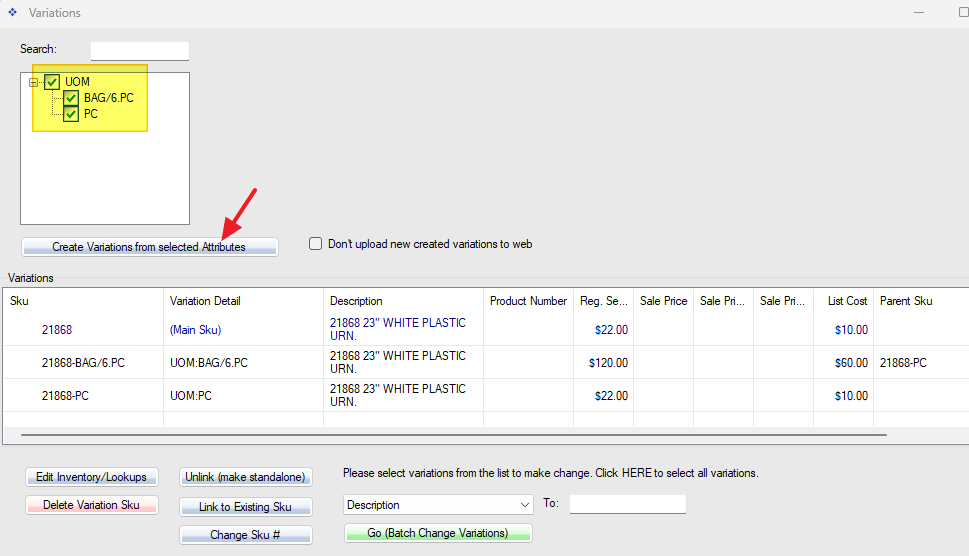
4. Set Parent Sku.
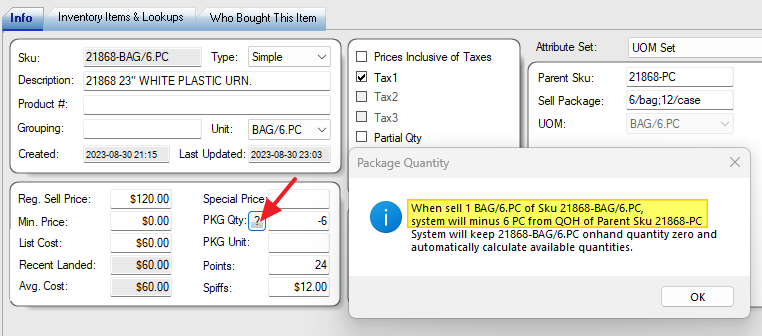
Selling By Selecting Variation Package SKU
When selling by the main SKU, a variation selection screen will pop up. This will also pop up when scanning the lookup code (UPC/EAN) with the switch 141 enabled.
Selling By Clicking the Package Button
1. Set up the “Sell Package” attribute first. eg, 6/bag;12/case
2. Set up Quick Launch buttons for packages
Action: {OemOpenBrackets}{Divide}BAG{OemCloseBrackets}
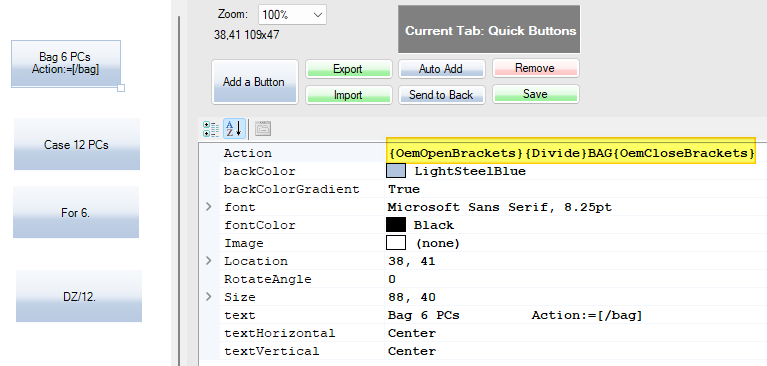
3. Click the button and scan the barcode, the quantity will be auto-added. The selling price will be automatically changed to the package SKU price.
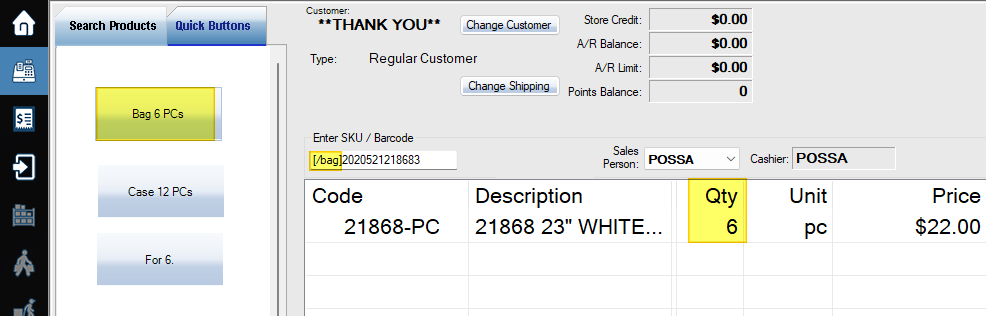
Bulk Importing Products from Excel File
Once you finish the settings above, you can export the product list as a template. Add new products, and import the list back to POS.