Forum Replies Created
-
You can ask a developer for help.
Check plugin Loco Translate
or folder plugins/woopos-gift-cards-for-woocommerce/languages textdomain is wooposgcSorry. We don’t have the translation. You can edit the plugin and translate yourself or hire someone to do it.
Please send a screenshot of the error message to support @woopos.com
You need to add variations first, then link barcodes to the variation.
Please email our support to book a free demo and training if you need more help.
You need to increase width and height (unit in inch) a little bit:
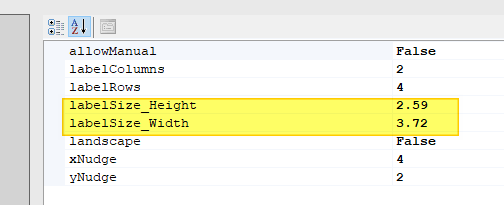
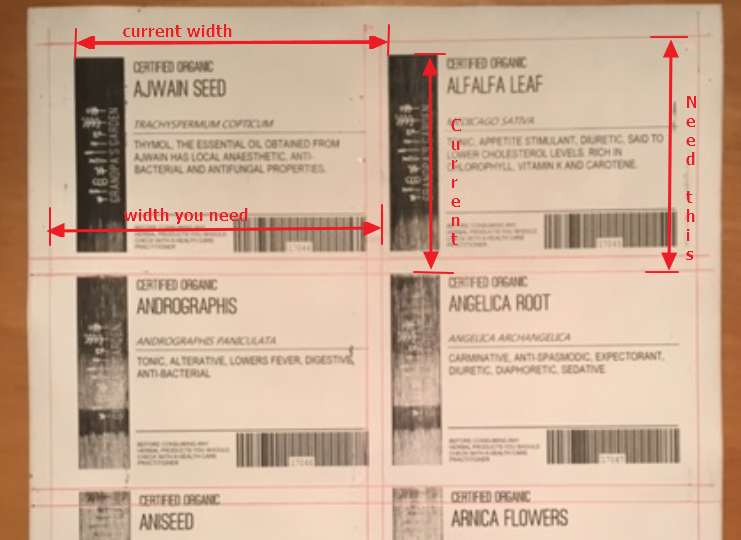
VPN is not needed and not recommended. The database connection is encrypted over internet.
We can install a new SQL instance on the same server. If you want to install SQL on the existing SQL instance, we can do it. But we’ll charge $300 for the extra work. We will use TeamViewer to access the server.
Create a package attribute first.
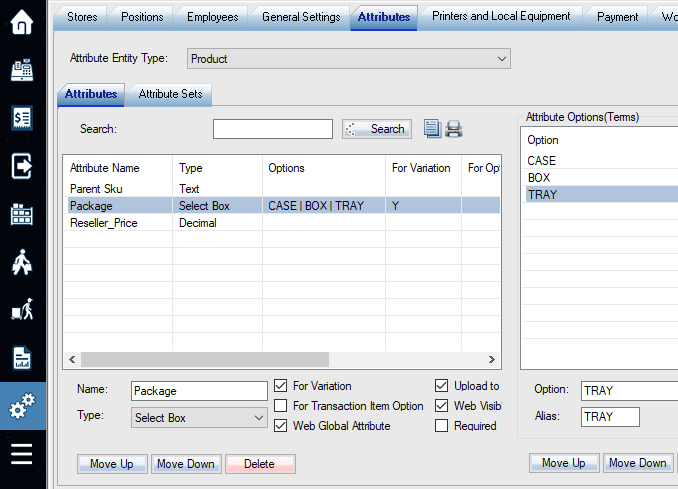
Create an attribute set.
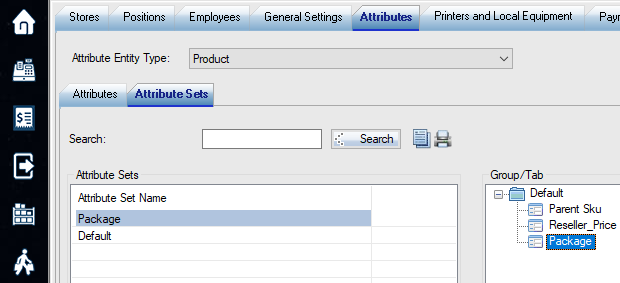
Create a new SKU.
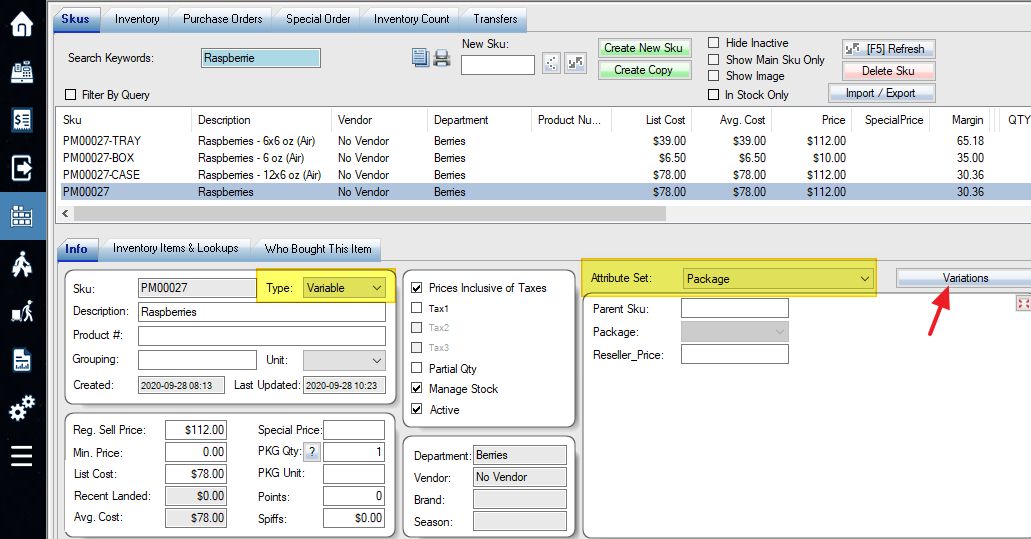
Create variations.
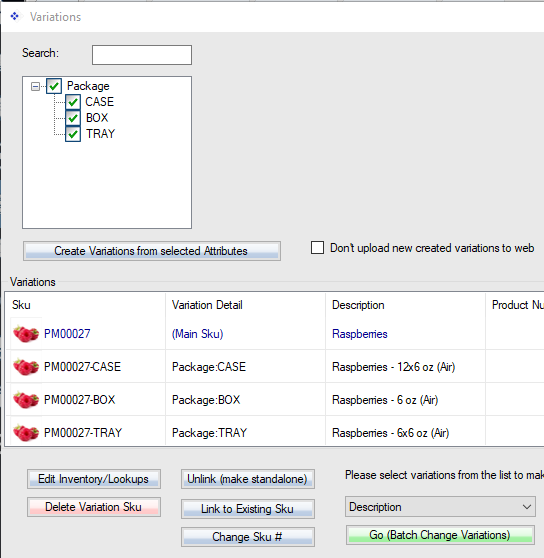
Setup a description and price for CASE SKU.
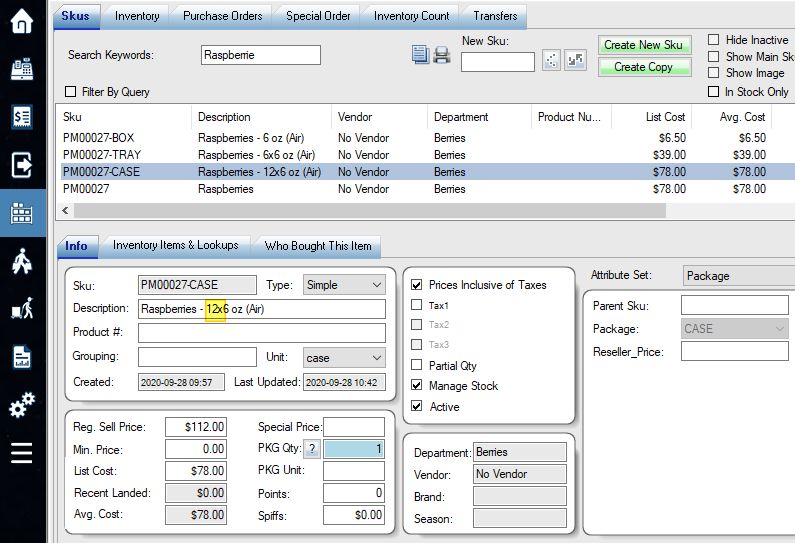
Setup Parent SKU for the BOX and TRAY SKU.
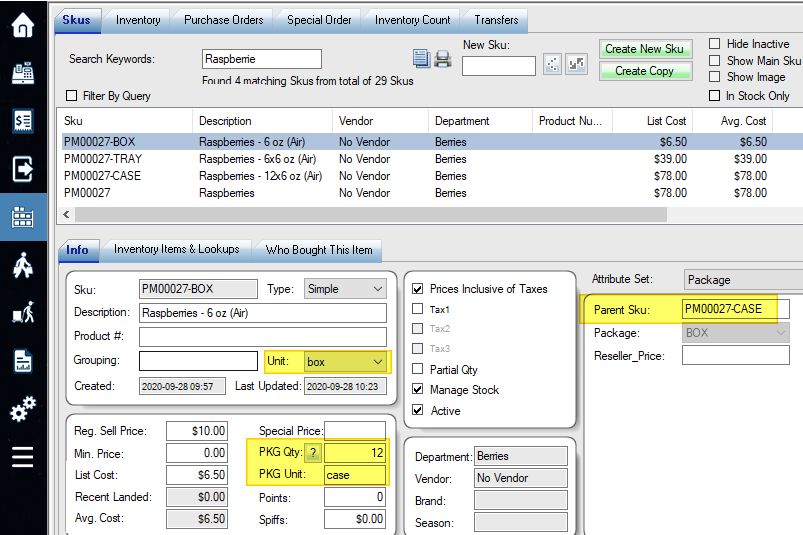
The Main SKU PM00027 should be published on the web. The CASE SKU PM00027-CASE should be used for purchase order and hold the main inventory.
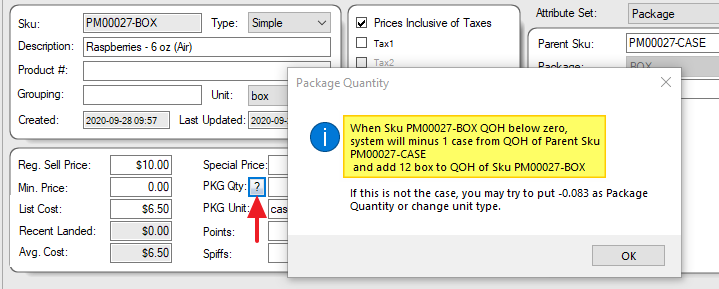
If you want to update QOH only, import from a file is a good and quick way. See bottom of this page:
Or I can delete all SKUs and let you re-import everything again.
Did you turn on the switch here?
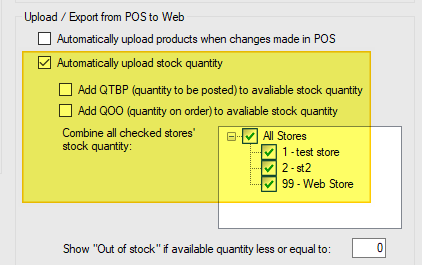
You can also manually bulk upload stock quantities here:

You should see the uploading status here:

Check the details here: https://support.woopos.com/knowledge-base/woocommerce-data-synchronization/
The QOH will not sync from the web to POS if the SKU exists in POS. Only the initial importing will import QOH. To manually sync, you need to export QOH from WooCommerce to a file and then import to POS, or delete the SKU in POS first.
Product description and variations can be re-import with the “update/overwrite existing POS product info” checked on.
You can use “Delete All Data” from left side menu and re-import everything from scretch. Or email us if you want to delete the product info only.
WooCommerce or third-party plugins should be able to bulk update prices. In WooPOS, we have a convenient tool to bulk update the prices. You can then upload changes from WooPOS to WooCommerce.
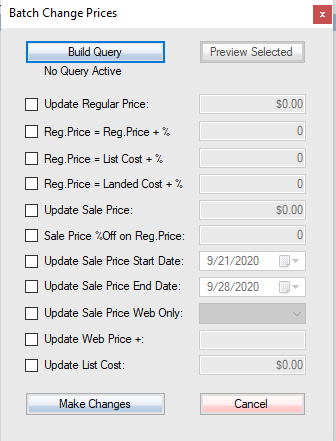
Please send one example SKU with tax included and one without to support @ woopos.com
When you import from WooCommerce to WooPOS, you should check this on.
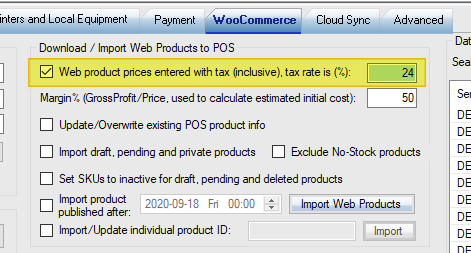
If you add a new product in POS, you should check “Prices Inclusive of Taxes” on.
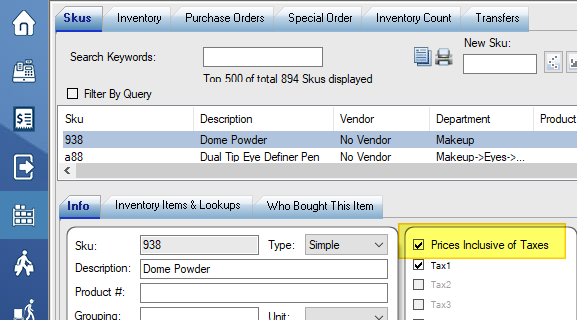
The tax amount will be printed on the receipt automatically.
