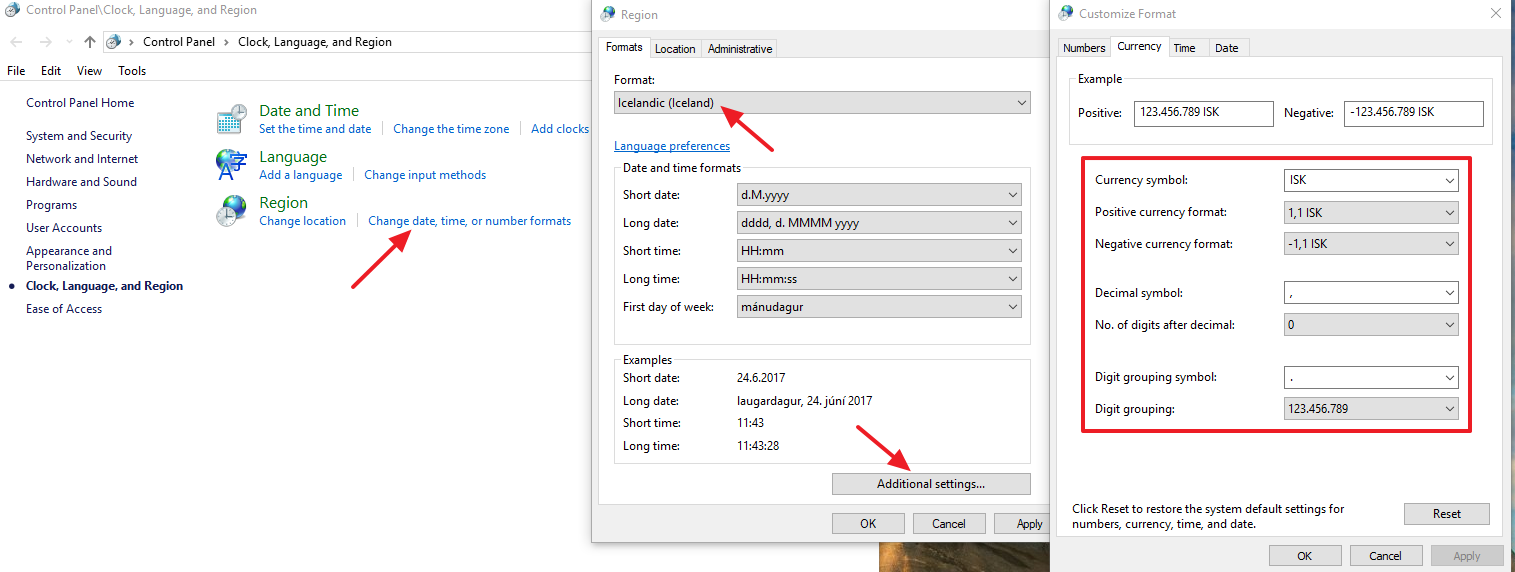Forum Replies Created
-
You can import the counted list to inventory count or purchase order. Either way should work. In PO, you edit and track cost as well. If you don’t need to edit cost, use inventory count section will be quicker.
Here’s how to translate 3″ receipt:
if you have a receipt printer like this:
You can setup to print to this printer:If you don’t have a receipt printer, you can rename the printer:
and then select the printer to print:If you don’t have any printer, you can use Generic Text Only Printer. Note: Only watch the first half of this video. No need to setup printer command. Don’t set Generic Text Only Printer or receipt printer as default printer as Crystal reports will not display properly.
The receipt files should be in C:\woopos\receipt folder. You can Email text or PDF file to the customer.That’s for security reason. You don’t want anyone have access to POS and press F4 key to open cash drawer. To disable this, follow the steps and set delay seconds to big numbers like 36000(10 hours).
Also please start a new topic if this topic is not related to the topic header. Thanks.Yes, you can.
Go Settings–>Stores–>General–>Customers (Center of the screen), select default customer, then check on “Auto select when login” checkbox.Not a problem. I’ve just added this function. Please get the upgrade (download and install again) first. Then check this article to setup:
No worry. Won’t ask you to pay later. But you may need to pay a monthly fee per user if you have over 100 products or 100 customers.
Yes, you can install many computers as you can. Data sync between databases will be automatically within 5 to 10 minutes as long as WooPOS is running (can be minimized) in backend after Windows login. No setup is required for synchronization. You can check data sync log in Setup–>Cloud Sync.
The monthly fee is based on users, not the computers.WooCommerce API does not have a function to post advanced pricing rules. WooPOS only synchronizes the sale price (on the top of the special price rule editor) and start and end date.
You can use the third party plugins to handle the pricing online. But the prices won’t sync with WooPOS.
Another solution is to create a Sku for individual items, and another Sku for the package(case). You can setup two different prices for two Skus.
WooPOS identifies customers by email address. If you entered the same email address, you should not have duplicates. In case you do, I have just added a merge transaction function. This will merge transactions from one customer to another, and make one of the customers inactive. Please note you cannot delete a customer, but you can make a customer inactive. Inactive customers will not show up in customers’ list by default.
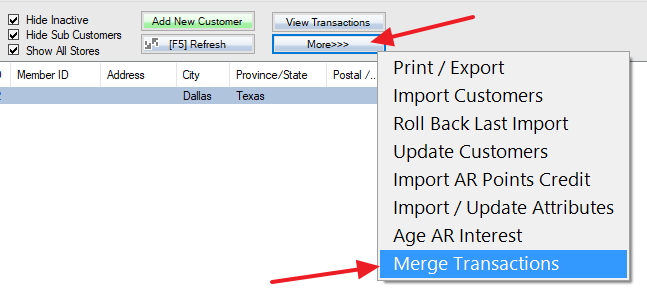
I’ve also set email subscriber to NO by default, please get the upgrade.
-
This reply was modified 7 years, 1 month ago by
Benjamin.
I have added a new feature to allow you to add an administrator account without getting billed. Please get the upgrade, and setup as shown at bottom of this page:
You have to log in at least two times a day, one for the front-end and one for the back-end. You can turn on the switch 072 and set up username and password just for one character to simplify the login process.
Please check this article if you don’t want to log in again after a sale:
It was considered logging out if you click back-end functions in the original design. I have just changed, so if you login back-end and front-end as the same user, the system won’t ask you to log in again. Please get the upgrade and try again.
I have deleted all customers. Please run WooPOS for 5 to 10 minutes to get data sync done, then hit F5 or Refresh button to refresh the customers’ list.
-
This reply was modified 7 years, 1 month ago by