Forum Replies Created
-
Added. You can now enter the SPECIALSKU price without the decimal point. Please get the upgrade.
Ext. Price is Extended Price. It shows the price of the quantity purchased (so if you only buy one of something the ‘price’ and ‘extended price’ can be the same).
We’ve added Reg.PWT (Regular Price With Tax). Please get the upgrade.
This can be done by “package quantity” in SKU settings. You can then add the package quantity instead of item quantity in the purchase order.
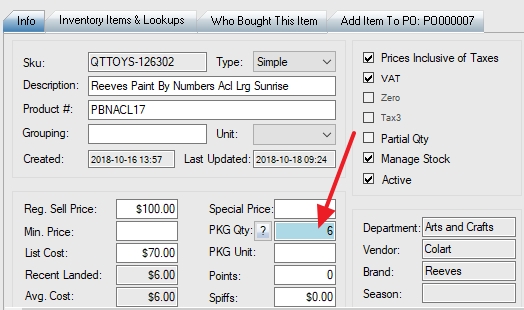
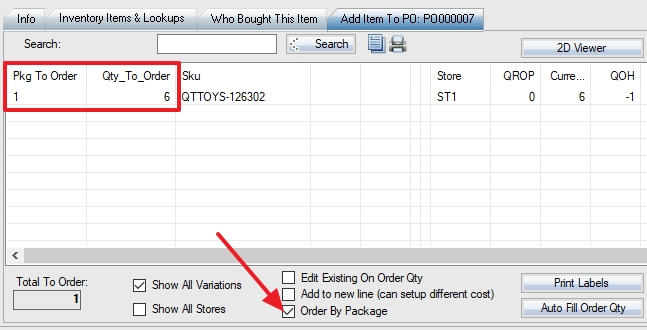
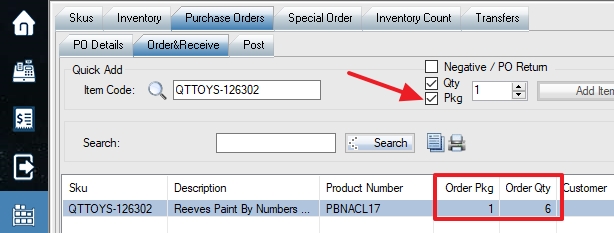
That’s a good point! We have added this feature in. Please get the upgrade and test.
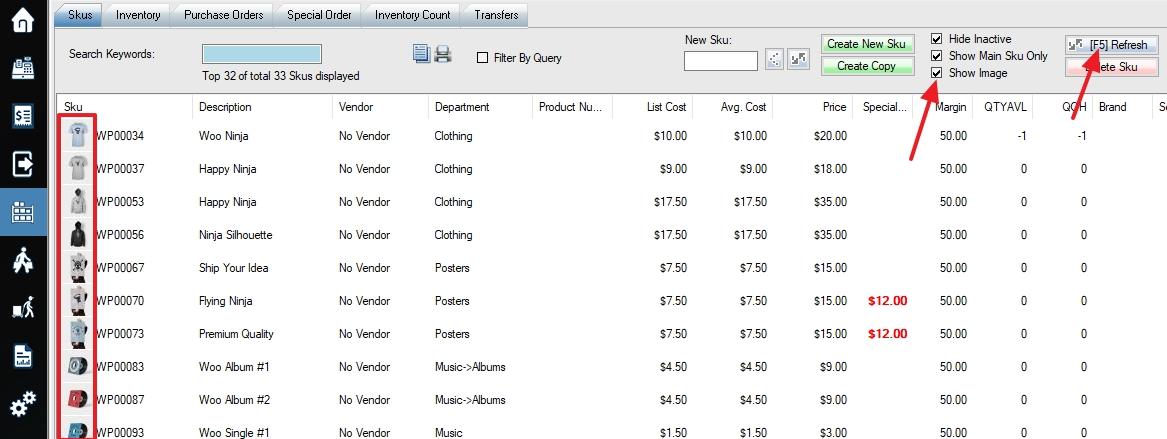
Recommended: We can make all SKUs without activities within a period (eg: one year) to inactive.
Not Recommended: You can enable switch 103 in store settings. When you use “Delete SKU” function, it’ll ask you to select SKUs to delete. Historic sales will be moved to an SKU called DELETEDSKU. Please use the function with caution. Always backup before deleting SKUs.
All images you uploaded to POS will be in local database and cloud database. You can delete (or rename folder first) the images from the computer. Please note the database size is limited to 4G. If you have over 10,000 images, please upload to WooCommerce first, the images will be stored on your website, not in POS databases.
Don’t select “upload to web” and “web visible”, as these are not for image attribute.
You can add more image attributes (select “image” as attribute type) and import these attributes from Excel.
Yes. I’ll set up for you. Or you can hit CTRL-F5 key, or hold CTRL key and click the Refresh button to load full list.
Can you email us a full screenshot with URL, API Key, and the detailed error message? Send the backend login password if you can.
Do you want to delete all data or just transactions?
You can use the “delete all data” function from the three-dash main menu on the left side of the WooPOS main screen. This will delete all products, customers, transactions in WooPOS. It’ll keep store settings and clecks. You can re-import products and customers from the web store.
If you want to delete transactions only, just let us know, we’ll delete for you.

You can search the word “receipt” in switches in store settings, make some small changes on the receipt by these switches. You can add brands to the item description if needed. Otherwise, if you need more changes, please edit a receipt in c:\woopos\receipt folder, send us a custom work request.
Make sure you are running the latest version of WordPress and WooCommerce. If you are still having problems, please email us the details. We’ll check for you.
{Discount}10% = 10% Discount for Current Selected Item
{Discount}All10% = 10% Discount for All Items
