Forum Replies Created
-
WooPOS identifies customers by email address. If you entered the same email address, you should not have duplicates. In case you do, I have just added a merge transaction function. This will merge transactions from one customer to another, and make one of the customers inactive. Please note you cannot delete a customer, but you can make a customer inactive. Inactive customers will not show up in customers’ list by default.
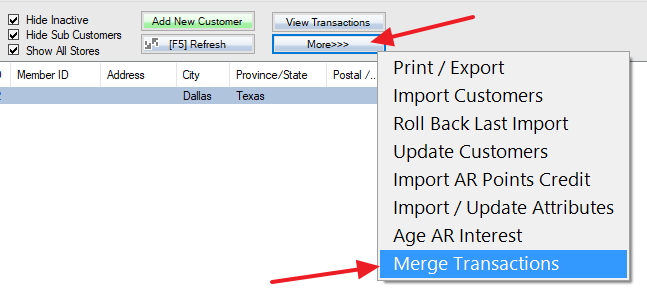
I’ve also set email subscriber to NO by default, please get the upgrade.
-
This reply was modified 8 years, 6 months ago by
Benjamin.
I have added a new feature to allow you to add an administrator account without getting billed. Please get the upgrade, and setup as shown at bottom of this page:
You have to log in at least two times a day, one for the front-end and one for the back-end. You can turn on the switch 072 and set up username and password just for one character to simplify the login process.
Please check this article if you don’t want to log in again after a sale:
It was considered logging out if you click back-end functions in the original design. I have just changed, so if you login back-end and front-end as the same user, the system won’t ask you to log in again. Please get the upgrade and try again.
I have deleted all customers. Please run WooPOS for 5 to 10 minutes to get data sync done, then hit F5 or Refresh button to refresh the customers’ list.
For security reasons, you cannot delete a customer. But you can make the customer inactive by unchecking the “active” checkbox at bottom-middle of the customer info screen. The inactive customers won’t show up in the list by default. If you do want to merge the transactions and delete the customer, please email to our support, we will do it for you.
I have spent a couple of hours to check the product “157 Carton”. When WooPOS sent product listing request to the WooCommerce API, all products showed up except this product. This is the only one missing. I’m not sure why, it could be API issue or other WordPress plugins. I created a duplicate copy of this product, nothing changed, the copy of the product showed up.
To fix this problem, you can just create a copy/duplicate, delete the original product, and import all products again.
All published products and all recent orders’ customers should be automatically imported. You can go Setup–>WooCommerce–>Import Web Products, and import all products again. If still missing, you can give an example product name and customer name, I can check it for you.
We recently added affiliate program, if you haven’t registered, you can do so:
Your SSL server does not parse the Authorization header correctly. We have worked around by providing the consumer key/secret as query string parameters instead of the header. Please get the upgrade (download and install WooPOS again), reset API key and try again.
Another way is to disable https, this is not recommended, but you can try, go to WordPress–>Settings–>General Settings–>Site Address(URL), set URL to http instead of https.
We found another problem as WooCommerce does not auto update stock status, as discussed here:
https://wordpress.org/support/topic/status-of-a-product-does-not-change-to-out-of-stock-automatically/
We have a solution to work around. Please get the upgrade to avoid this problem.It stopped when we switched WooCommerce API from V1 to V2. Now it has been fixed. I have updated your quantities online. Please check again.
Most common reason for this is “Automatically update online stock quantities” in WooCommerce settings is not checked on, or “Manage Stock” is not checked on in Sku Info tab.
But your case is probably caused a bug of the recent version. Did the quantity change before your last upgrade(May 12)? If so, would you like to update all stock quantities from POS to web manually, I can do it for you. Otherwise, please give me an example Sku or product name, I can have a look in detail.
Thanks
This is the correct way to adjust stock quantity on hand. You shouldn’t adjust the QOH quite often. But for newly created items, you should do purchase order and receiving instead. Otherwise you will have cost calculation problems later on for reporting and accounting.
Another way to adjust inventory is through inventory count. To do a quick spot snapshot inventory count: http://support.woopos.com/knowledge-base/generating-inventory-snapshots/If you have lots of items to count, you should use a scanner. Or import a list through Excel or CSV file.
This has been fixed a couple days ago. Please get upgrade and try again. If there’s still problem, please let me know.
This caused by invalid data from WooCommerce API. We have worked around. Please get the new version and try again. Thanks
-
This reply was modified 8 years, 6 months ago by
