Forum Replies Created
-
Did you right click on the list, and save layout?
You can record a video and show me the problem.
http://www.recordit.co/Yes, the link only imports images to POS. Batch upload images to WooCommerce is more complicated. It’s possible to do, but it’s lots of works, I wouldn’t do it at this time. Maybe in future, we can look at it again.
Where are your images now? From URL or your local computer? Do you want to assign images to WooPOS or WooCommerce? Multiple images per product?
Please send us a full-screen screenshot of the error message by email. We will go from there. Thanks.
When you close POS, the system will ask you to backup. The POS database backup files are in c:\woopos\backup folder. You can copy these files to flash drives, DropBox, OneDrive, Google Drive, or another computer. Please contact us if you want to restore the backup.
If you have good reliable internet and local network, only one database server is needed. Please select the most powerful computer as the main server. If you use a laptop on different networks, like office and home, then you need to install SQL database on the laptop. The data will be synchronized between databases, but it’ll be about 1 to 10 minutes delay.
Update: We’ve added switch 101 to allow the system to auto assemble the “Assembled” product. The online available quantity of Assembled products will be automatically set to the minimum quantity of subitems (parts).
The products are not “manage stock” or no sale or PO history won’t show up. Please try this before print the inventory reports:
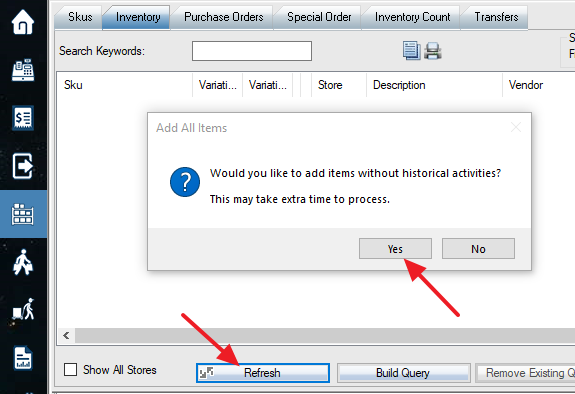
If you have three simple products already in the POS, and you want to add these three Skus as variations of a new variable main Sku, you can use this function to add the existing Skus to the variation Skus. The three simple Skus should have the same attribute set as the main Sku, and have variation attribute value (eg Color: red or blue) set up already.
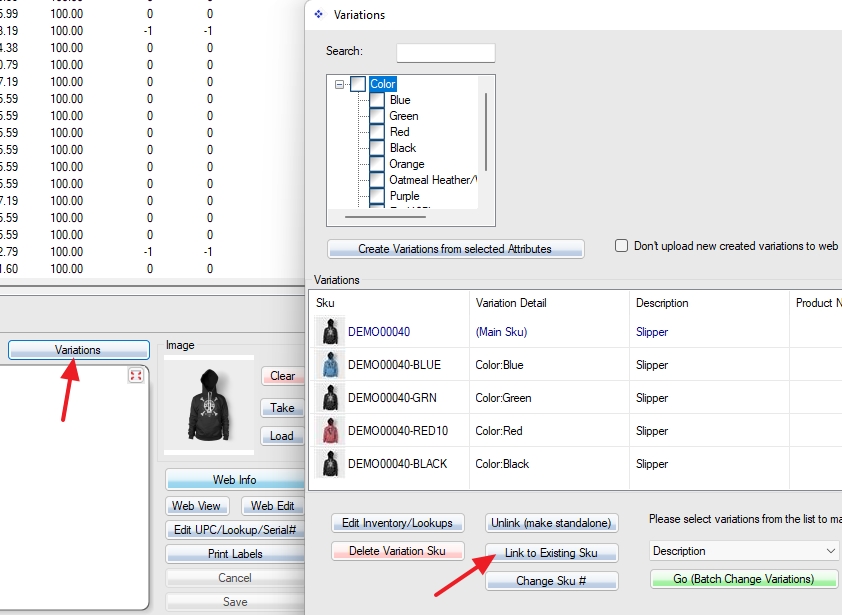
The cost is average of landed (final) receiving cost. If you sold items before PO receive posting, the cost may not be correct. You can go avg cost field in Sku Info tab to manually fix it. Please give me a Sku example which has the wrong cost.
The currency symbol in reports can be changed in region and language settings in Windows control panel. The store attributes currency won’t work with reports.
We cannot change the extra line on the report as this may affect other reports or other clients. You can print “Raw Data” report and format yourself.
It’s done. Please get the upgrade. The POS web will allow you to invoice without payment. A web payment type will be automatically added in, tagged as paid.
Please check this:
You should use “Quick Add” function to add items for another store. Please use “Add Items” or “Edit Qty” on the bottom left of the PO Order&Receive screen, select “Show All Stores” on the next screen. Pay attention to the store name of each line.
1. If you create PO in store 1, and add order items for both store 1 and 2. When you login store 2, you should only see items for store 2.
2. Looks like you did not check on “Show All Stores” when you added order items. You can order items for both store 1 and 2 while you log in to store 1. And you can choose ship to stores directly or ship to one store and then distribute/transfer to another store. The main difference is PO report to instruct vendor’s shipment. Please send a screenshot or a video (http://www.recordit.co/) by email how do you add items.
