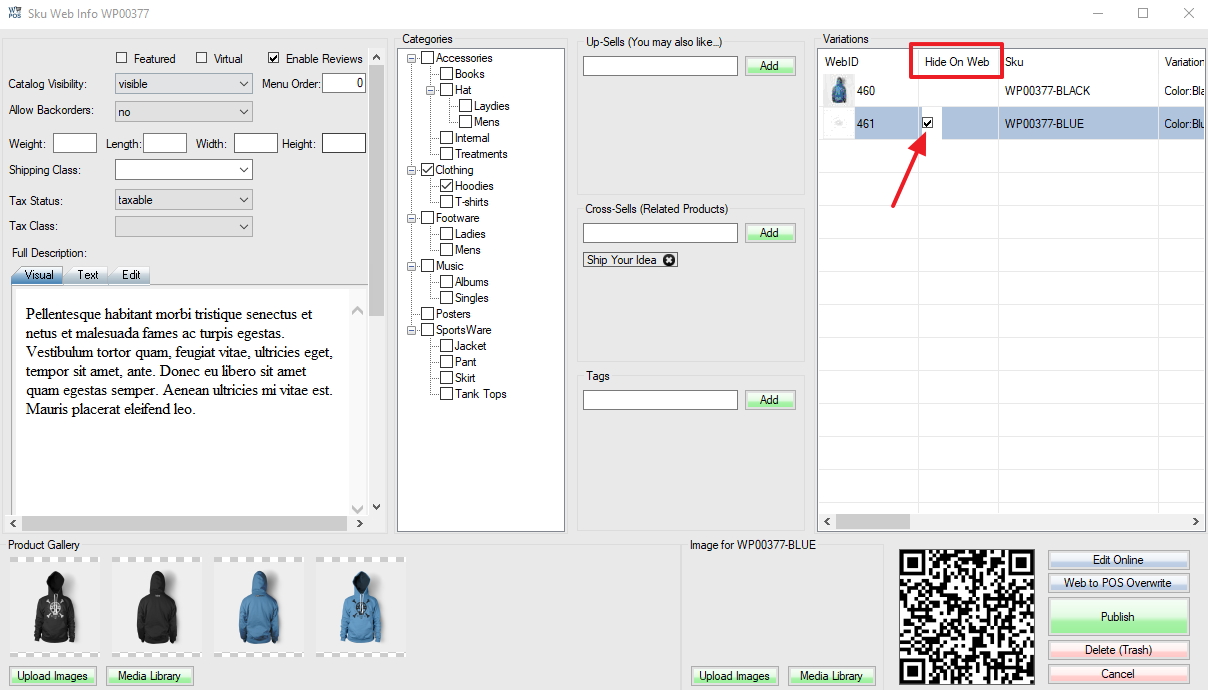Forum Replies Created
-
You can still change order status to “Refunded” on the web. And select “Finalize/Invoice” (convert to invoice) in WooPOS web order screen, and then create an extra manual adjustment invoice in WooPOS.
The outstanding web order items stock is “on-hold” in WooPOS. If you invoiced out or canceled/refunded the order, it will not be “on-hold” anymore. The final QOH = Received(PO) – Sold(Invoiced) –
OnHold(Outstanding).Currently, WooPOS treats status “Refunded” as a full refund. If you do partial refund or exchange, please manually create a new invoice in WooPOS, this way the QOH will get updated.
Good question! What will order status be if you do a partial refund?
You can add a status “Exchanged” to Web. But it won’t do anything in WooPOS. If you change status to “Cancelled” or “Refunded”, the stock will be added back to QOH.
To do an exchange, you have to create a new invoice in WooPOS, sell original items with negative quantity (or use Return function), and sell new items with positive quantity. You can do the same thing on the web, or modify the order on the web, but all changes (except order status) will not be synchronized back to WooPOS.
You can set up how many points minimum to redeem, but we don’t have a function to limit maximum points to redeem. You can hit INSERT key in points field in the payment window to automatically calculate how many points are available to redeem. WooPOS has a function (switch 049) to convert points to Coupon once points reach minimum redeem points. It’s hard to do everything exactly same way, especially on WooCommerce because plugins are designed by different people in different ways.
We don’t have this feature at this moment. You have to manually convert them between WooCommerce and WooPOS now. We will address this issue in future.
Enable switch 100 in store settings. You can change the transaction date from F3 transaction listing screen. Just double-click the date. Administrator login is required.
You can log in up to two computers at the same time using the same user account. Our pricing model only counts user accounts, not computers. This is good for starting companies and seasonal businesses. You can also install on your laptops and home computers, without extra charges.
These articles may help you to identify the problem:
Getting the 403 Forbidden Error in WordPress? Here’s How to Fix It
You can setup Blend(v) “for variation”, and Blend “not for variation” in the same attribute set.
If you see the attribute being disabled on parent (main) Sku, that’s variation attribute. You can only edit variation attributes on variation Skus (not main Sku).
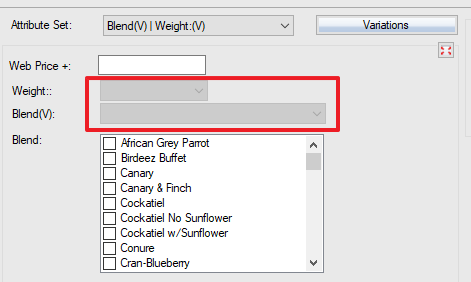
You probably have some products Blend attribute has “For variation” checked on, and some of them checked off. When you import, WooPOS detects “For variation” difference on same attribute name. The system will append (v) to the name, so we know one attribute is
“For variation”, and another is not. The main reason is that WooPOS “For variation” is on attribute level, while WooCommerce is on the product level.You can type “paid” in report section search box. There’are Paid out listing and summary reports there.
For the negative amount, can you send us an email with a screenshot where did you put negative amount?
Looks like you want to print to a laser printer instead of a label printer.
The label paper should be something like this:
https://www.avery.com/products/labels/5160Here’s instruction:
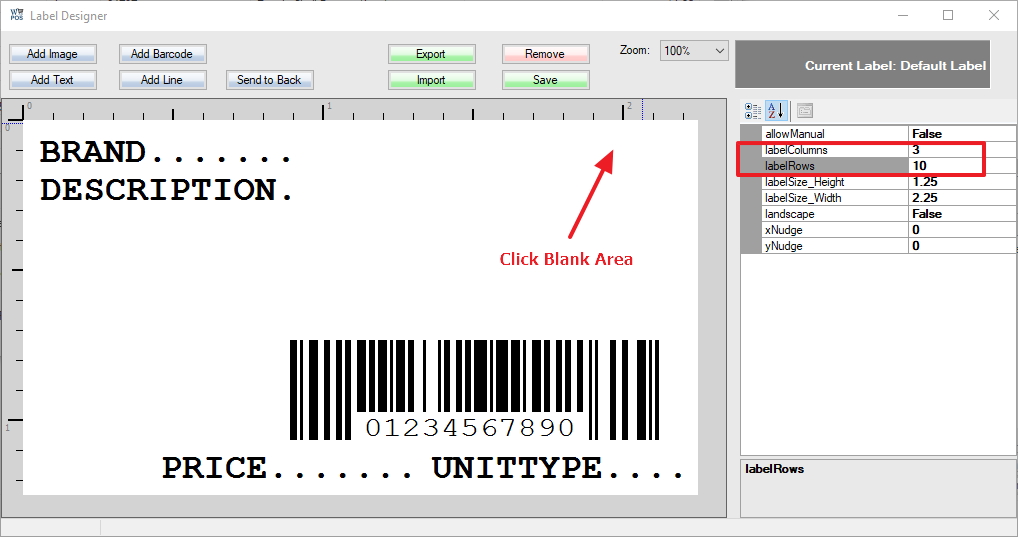
You can also Hold CTRL key and hit “Print Labels” button to preview labels on the screen.
The stock level should stay between minimum and maximum. When you make a purchase order, items are below or equal reorder point will be placed an order up to item’s maximum quantity. The new order quantity will be the difference between minimum and maximum, or more if the currently available quantity is below the minimum. Please see three scenarios at bottom of this page: