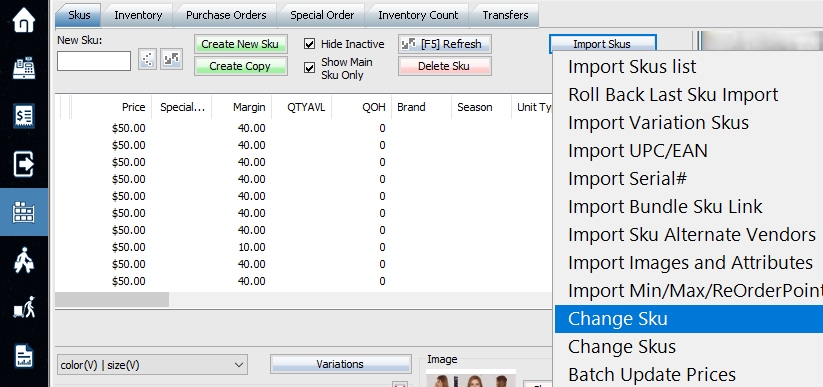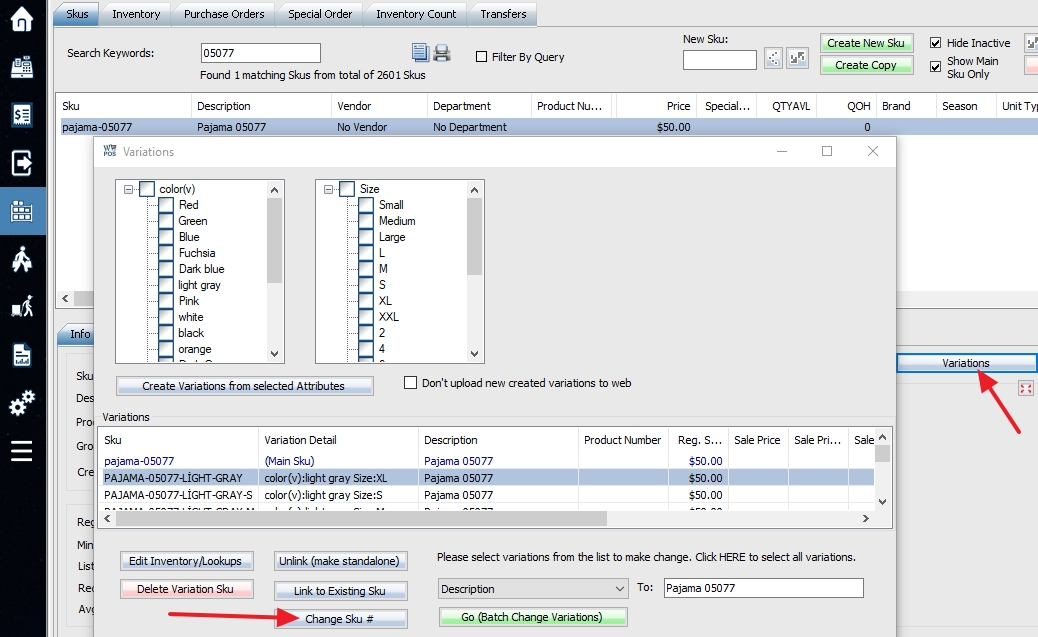Forum Replies Created
-
You can do this way. But we recommend you create products in POS only. Just don’t publish the products in POS to WooCommerce.
We have the dark theme and light theme for whole POS screen, but not for button styles. You can hide some buttons in POS by permissions. You can go Setup->Positions->Permissions->Point of Sale->Visible buttons. See bottom of this page:
Please send us a list you want to delete. We’ll add the feature later.
You should do the physical count in WooPOS. Manual stock changes (except web orders) on WooCommerce won’t be synchronized to POS.
You can create a labor or service Sku here:
Product Type: Simple
ManageStock: No
Description: (leave blank if dynamically input on the fly)
Price: (leave zero if dynamically input on the fly)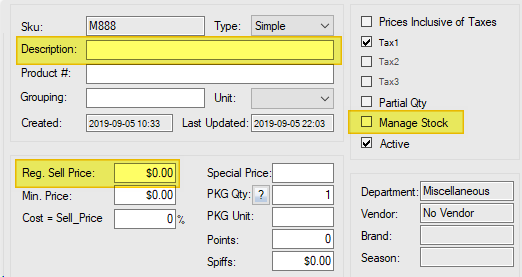
This is a security feature required by PCI compliance. If you turn it off by setting up the re-login timer:
You can also turn on switch 072 to disable strong password if it’s too annoying:
We don’t have the Email marketing integration now. WooPOS can automatically upload pos transactions and customers info to WooCommerce. You can then find a plugin to do MailChimp integration.
This is not needed if you don’t use WooPOS to upload images to WooCommerce. We have three options because some websites may have security settings which block access to certain resources. Please try all options, at least one of the option should work. The first option (Media API Plugin) should be the easiest one to set up. For more information, please check here:
WooPOS stores data in both the local and cloud databases, they are mirror copies. If you have multiple computers and multiple databases, the cloud database will act as a bridge to connect and synchronize your local databases.
If you have less than 200 products and 200 customers in total, and less than 200 transactions per month, WooPOS is completely free. If you are over the limit, you will get a $50 bill next month. This is $25 per month for minimum two users.
When you install WooPOS on the second computer with the database installation, you will be temporarily connected to another database on the local network or the cloud database. The POS will sync data from the cloud database to your local database in the backend. Once it has done (about 10 to 30 minutes), you can restart and switch to the local computer.
WooPOS exports general ledger to IIF file when you do dayend.
You can then import to QBO through an app like this:
https://support.transactionpro.com/kb/a19/importing-iif-journal-entries-quickbooks-online.aspx
You can also upload all transactions to WooCommerce and use a WordPress plugin to connect to QBO.
WooPOS has many reports, you can just print a sales summary report one a year and manually type into QBO. I think this is the easiest way and won’t cost anything.
You can set re-order-point to zero for the discontinued products. Then add a SQL command at bottom of advanced stock requirement formula:
DELETE #AutoOrderItems where QtyReorderPoint=0
We can help to set up a more advanced formula based on your expected sales, this normally involves some custom works.