Forum Replies Created
-
Could be something to do with .htaccess file. Please google “WooCommerce API 403 Forbidden error”.
These articles may be helpful:
https://www.cloudways.com/blog/fix-403-forbidden-error-in-wordpress/
https://github.com/woocommerce/woocommerce/issues/6529
https://github.com/WP-API/Basic-Auth/issues/21
Also, do you have SSL (https) enabled on your website? If not, try to install it.How did you generate the count list file?
The Sku list file contains Sku, UPC, description, Price, etc. It is used by the scanner.
The count list is output from the scanner. It should be a comma delimited CSV file which contains Sku(or barcode or UPC), Quantity. It should not include the header (column names). It looks like this:
SKU_70-RED-SMALL,1
SKU_37,2
08621611811,3More details here:
Please email us a screenshot (or take a picture) with the detailed crash messages. What is the printer model?
WooPOS only imports customers with recent orders. You can change web order start date in setup->WooCommerce tab to import all orders, then all customers will be imported.
This happens when you test WooCommerce API connection in WooPOS, this API user in WooCoomerce is allowed to create a test product, but it is not allowed to delete the test product. You have to manually delete this product and fix the API permission issue in WooCommerce.
We’ve added bulk update sale price function for you. Please upgrade and test.
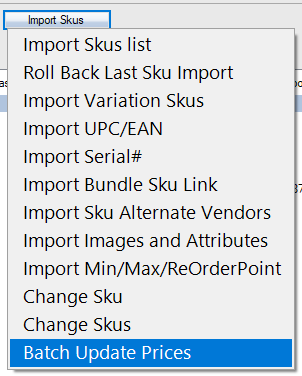
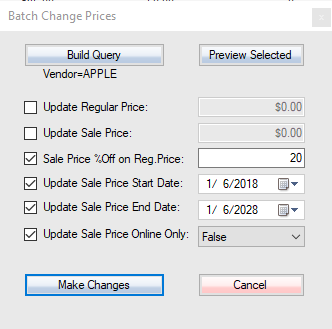
Currently, we save as UTF-8 file and send to the printer. Can you edit files in c:\woopos\receipts folder in NotePad? Print directly from NotePad, then save the file as Unicode and print again. Some printers may not support Unicode in the text mode. Please test and let me know the result.
You can also try to install printer driver and print as graphics mode instead of text mode by “Generic / Text Only” printer. This will work for sure.
This will be custom work. Please email us for details.
Also, please email us your country, currency, and list of bills and coins. We will add to WooPOS Day End.
You can import products here:
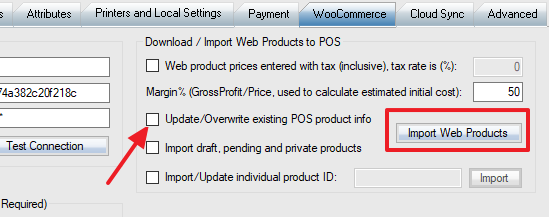
Or import individual product one by one:
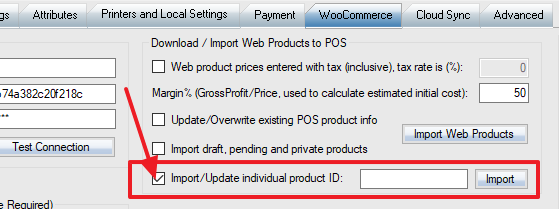
You should NOT change stock quantities in WooCommerce, as WooCommerce does not track qty changes history. The qty will not sync back to WooPOS. Please change in WooPOS, we have just added a quick change function here:
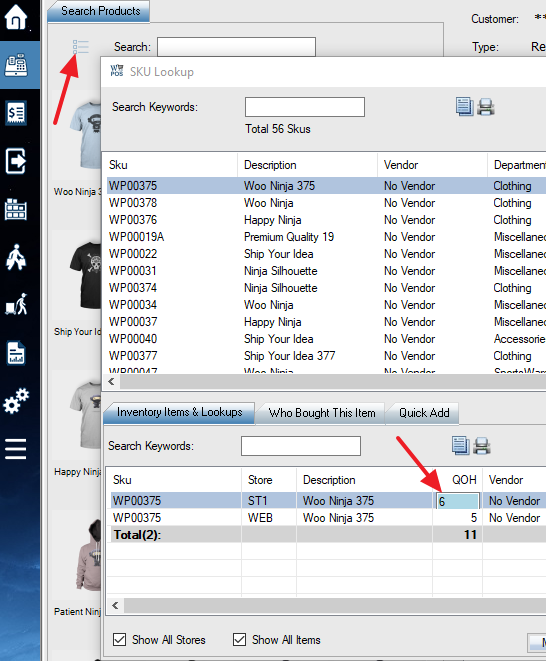
We don’t sell hardware. WooPOS works with most POS Peripherals hardware.
You can check price here:
http://www.posequipmentstore.com/categories/Barcode-Scanners/ (this is our partner in Canada)
https://www.aliexpress.com/wholesale?SearchText=barcode+scannerThis is because of you renamed “No Vendor” to “Central Pet Distribution”. Please get the upgrade, the default vendor should be “No Vendor” now. For existing products, please create an Excel file with Sku and Vendor, and import (with update) the file.
The default vendor is “No Vendor”. Do you want to change it to blank?
You need to close and re-open POS to refresh. Most people don’t add categories often. I have just added a manual “Reload Categories” button, so you can refresh without restarting POS. Please get the upgrade. The department name in WooPOS won’t be uploaded to WooCommerce. You have to create the categories in WooCommerce and select them in product editing screen either in WooPOS or in WooCommerce.
In POS screen, you can go “F3 Transactions” (not “Web Orders”), select the web order, then “Copy From Transaction”, and make changes.
Right. WooPOS coupons and points are separated from WooCommerce online coupons and points, cannot mix at this time.
