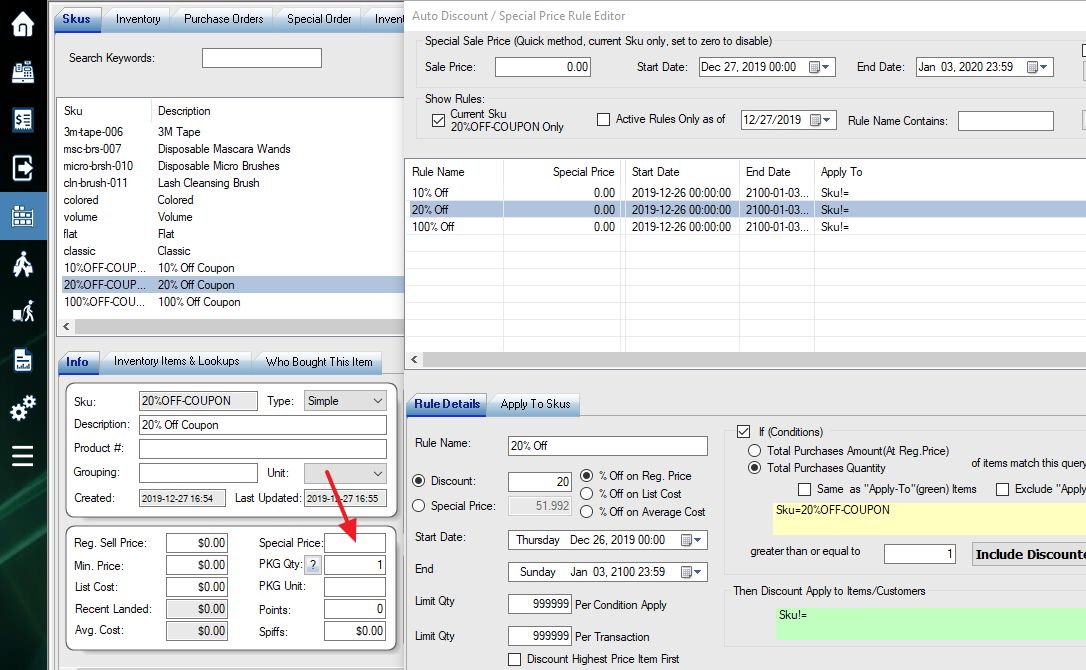Forum Replies Created
-
We don’t provide support for WooCommerce. If you use WooPOS, category listing can be found here:

I am not sure what do you need exactly. WooPOS does have lots of features to handle fulfillment.
if you want to track status per item:
Setting Up Item Status Types for the Recall Transaction Screen
All invoices, custom form, packing slip can be customized:
Please let me know if you have more questions.
The backup files are stored in c:\woopos\backup folder. The system will keep 35 daily back-ups, 20 weekly back-ups and 20 monthly back-ups by default. The older files will be deleted automatically. If you have 100GB of hard drive space, the back-ups should never fill up hard drive space. We can adjust the backup copies number if needed. You will get a warning message when the hard space drops to less than 4GB. You can manually move backup files to external hard drives.
“For example one product was 0 at snapshot, PO was 8, but there is 4 on the shelf due to sales. So someone that is not involved in purchasing then enters count as 4.” In this case, you should count zero, because 4 was from PO after snapshot.
If the snapshot is 8, sold 3 after snapshot. You should count 8. Or count 5, and add 3 (sold) to another manual batch.
You should count items right after the snapshot created. If you cannot count the whole store at one night, you should do selective/partial count. Or re-create snapshot at the time point of actual counting.
The count you are entering should reflect the quantity at the snapshot time (Dec 31/Jan 1).
For example, the snapshot quantity is 10, you count 9. The variance is -1 (9-10). If the current quantity is 15 after selling and PO receiving, the final quantity will 14 (15-1) after the last step of inventory count (applying variance).
Try to hit ENTER key after each scanning, or click the “Lookups” column header before scanning.
Method 1:
You can create a quick launch button, use {Discount}All20% as “action“.
Method 2:
Create a service SKU, like “20%OffCoupon”. Don’t use a word starts with “Coupon” like “Coupon20”.
Create a special price rule for 20% off when selling the coupon SKU.
You can export quantities to excel file and then import back. If the system detects the changes, it will automatically push to the website.
I have reset for you this time. Just wait a while a check again.
If you lost images, you can copy images from c:\woopos\image folder to your web hosting media/ image folder.
You can batch upload all products from pos to woocommerce. This should recover most of products data.
You can use the Work Order transaction type (instead of Invoice or Layaway) in the payment window.
To receive extra payment after the initial Work Order transaction:
Recall the Work Order transaction, modify or convert to invoice:
If you track the status of each item, use the advanced features:
To print custom form:
Regularly (once per week or two) logging in to POS is required.
If there’s no data in POS database, you can just uninstall and delete c:\woopos folder, and reinstall WooPOS.
If you have data, please move the backup files from c:\woopos\bakcup folder to another folder. Uninstall and delete c:\woopos folder, and reinstall WooPOS. Let us know your email account or database ID on top of POS screen, we will enable restoring backup so you can follow this instruction to restore the backup.
Just put store ID(s) here (click quick launch button designer blank area), comma-delimited if multi-stores, like 1,2
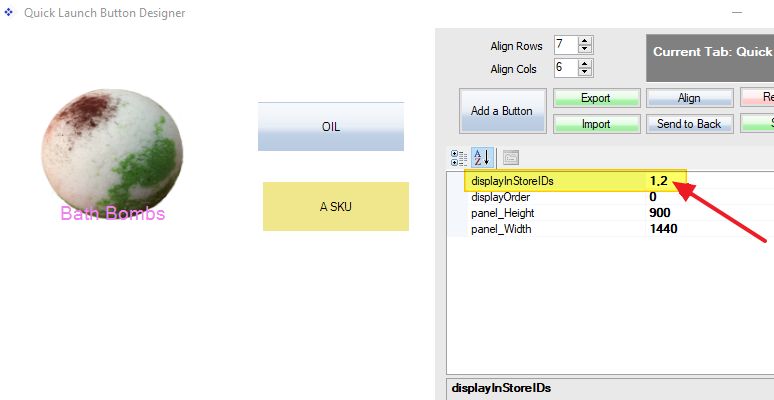
You can add a product attribute “Show In Stores”, and add stores IDs with comma-delimited.

Yes. Copy the desktop WooPOS icon, and right-click to change properties.
Add this at the end of the target line:
Instance WooPOSCosmeticLabs 1799
Or
Instance WooPOS2 1799
In this case, CosmeticLabs is the business name, 1799 is the SQL TCP/IP port.
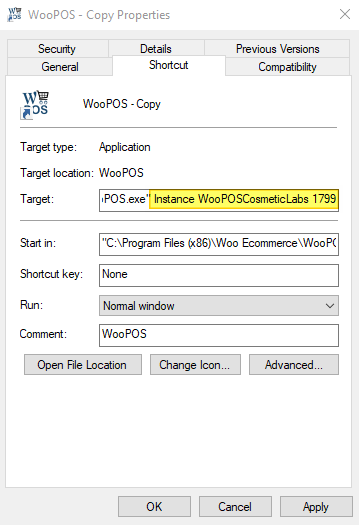
Double-click this icon on the desktop, and follow the WooPOS setup wizard to start the second business setup. Please use a different email account in the setup.
If you set up a second web store for the same business (same database), copy the c:\woopos folder to a new folder with the same name as the instance name. Then create the desktop icon, use 1788 as the SQL TCP/IP port.